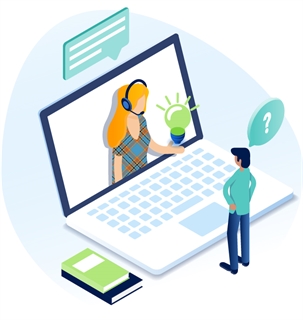Upload A File
Upload From the File Pile
- Go to the Workstation Tree, find the desired file pile folder and click on it.
- You should now see your folder and its files listed.
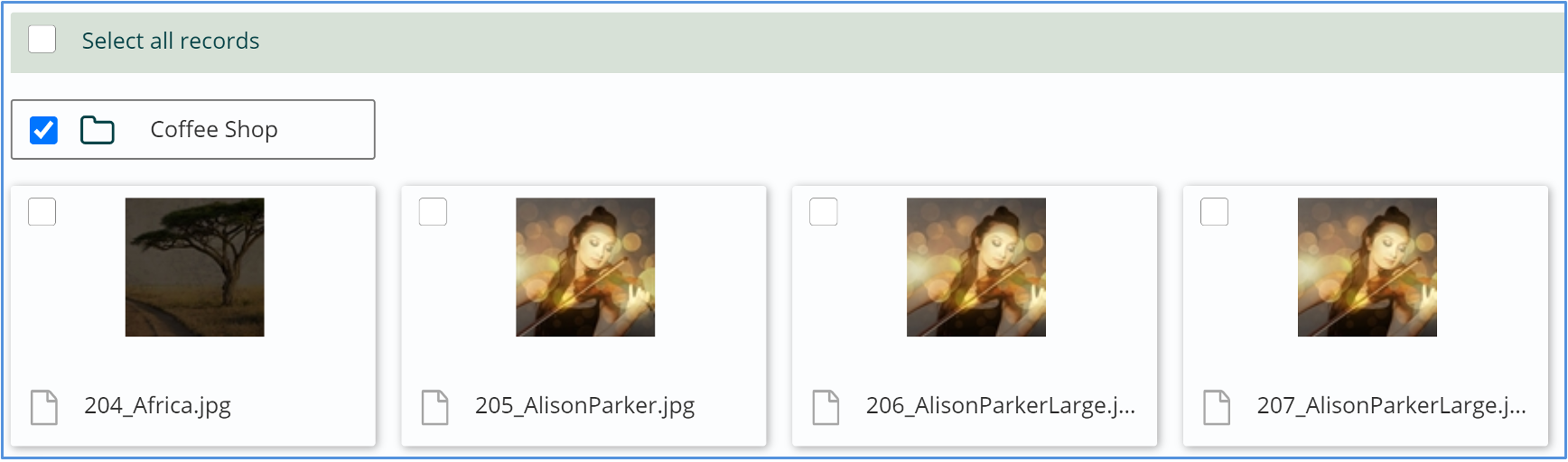
- Click the Create button in the App Ribbon.
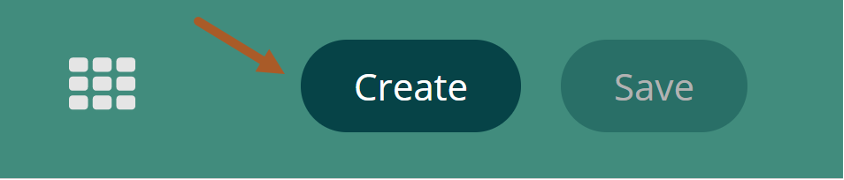
- Click the Choose File button.
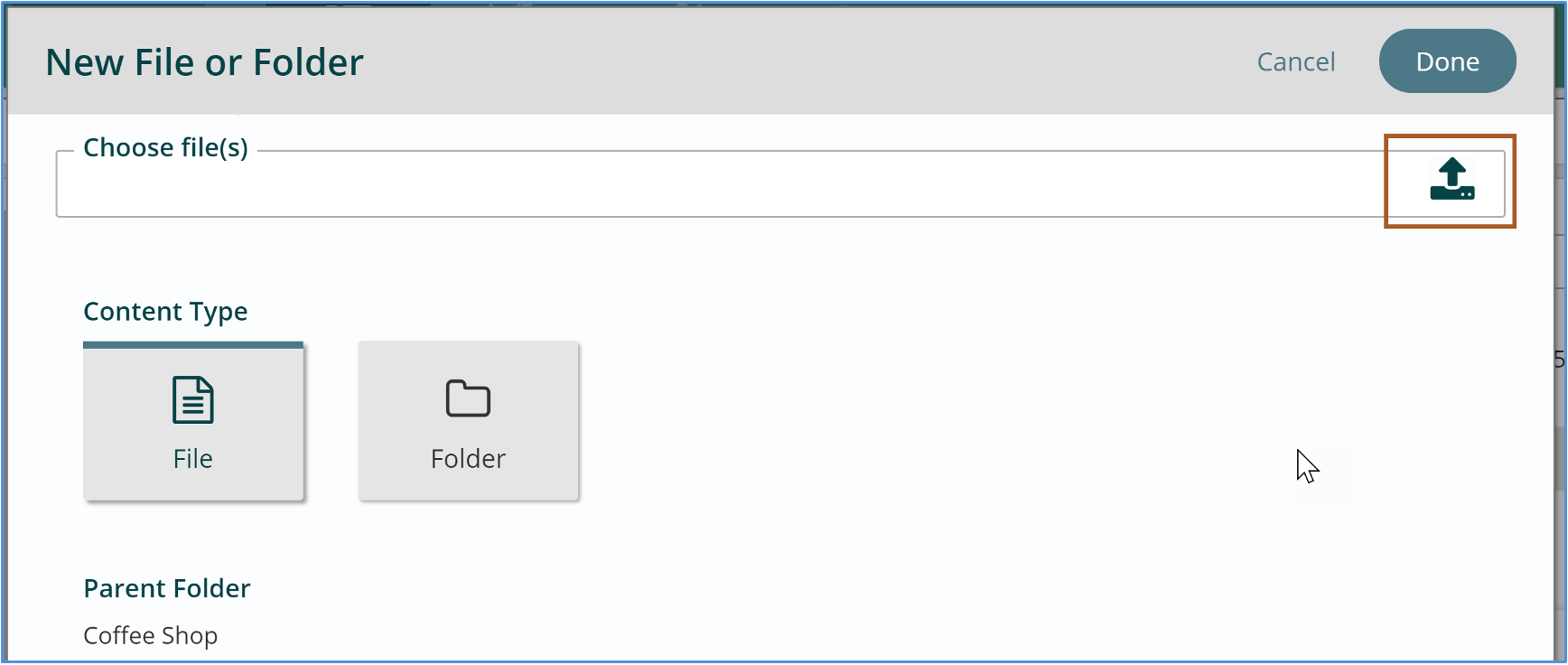
- Find the file on your computer and then click “Open.”
- Click Upload. You should now see your file is in the file pile.

- If your site has workflow-enabled, you will also need to click the Publish Button in the App Ribbon before the file will be live on your site.
To upload a file from the content explorer:
Browse to the content explorer.
1. Hit the Upload icon from the Select Root menu on the left.
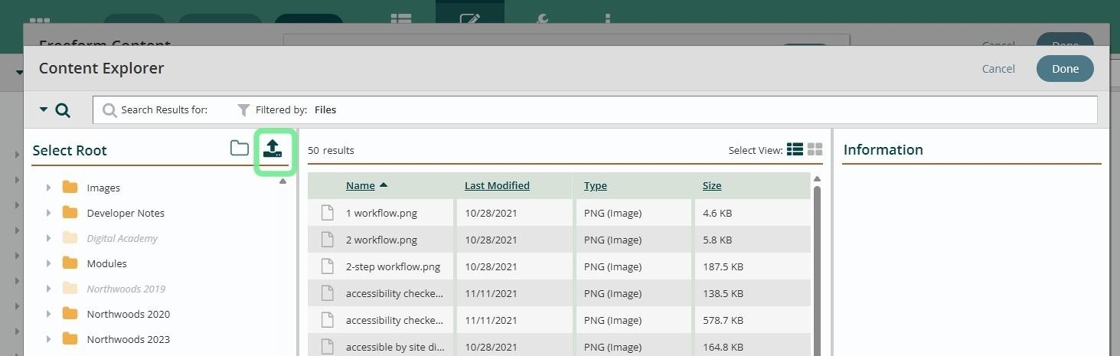
2. Hit the upload icon again in the Upload dialogue box.
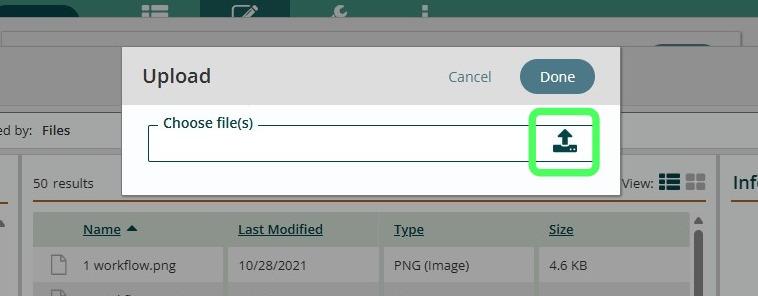
3. Select the image or file you want and hit open.
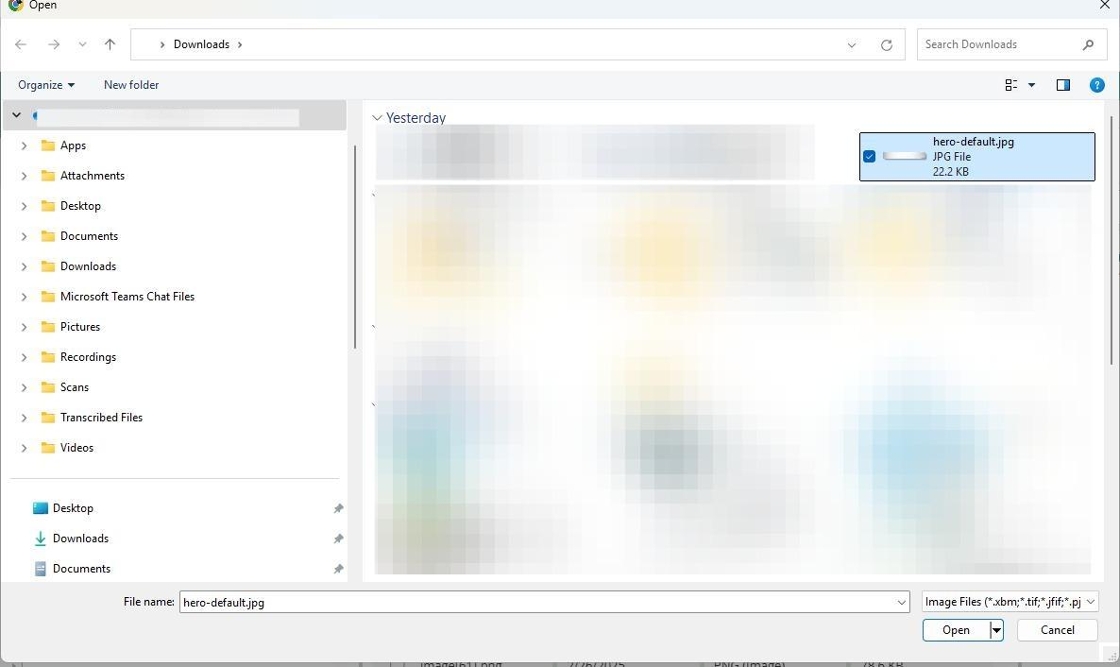
4. Click "Upload"
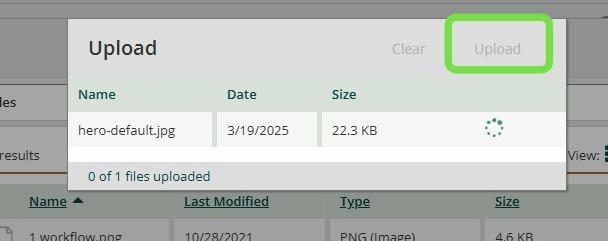
5. Click "Last Modified" to sort by date so that your most recent upload shows up on top.
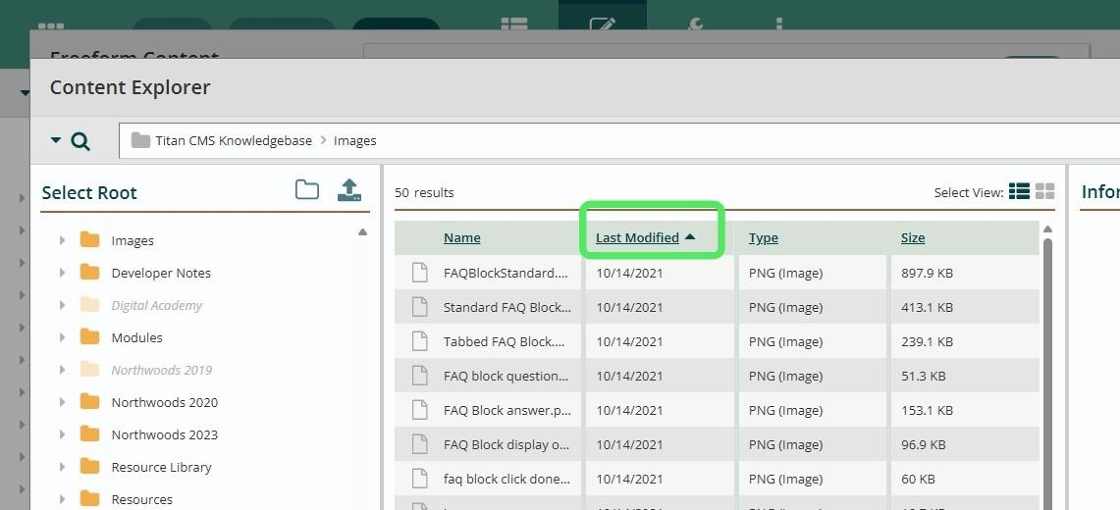
6. Select the image or file and click "Done"
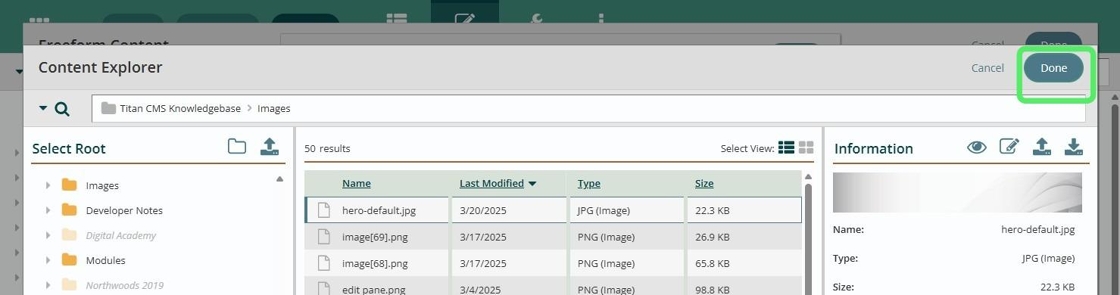
7. Click "Done"
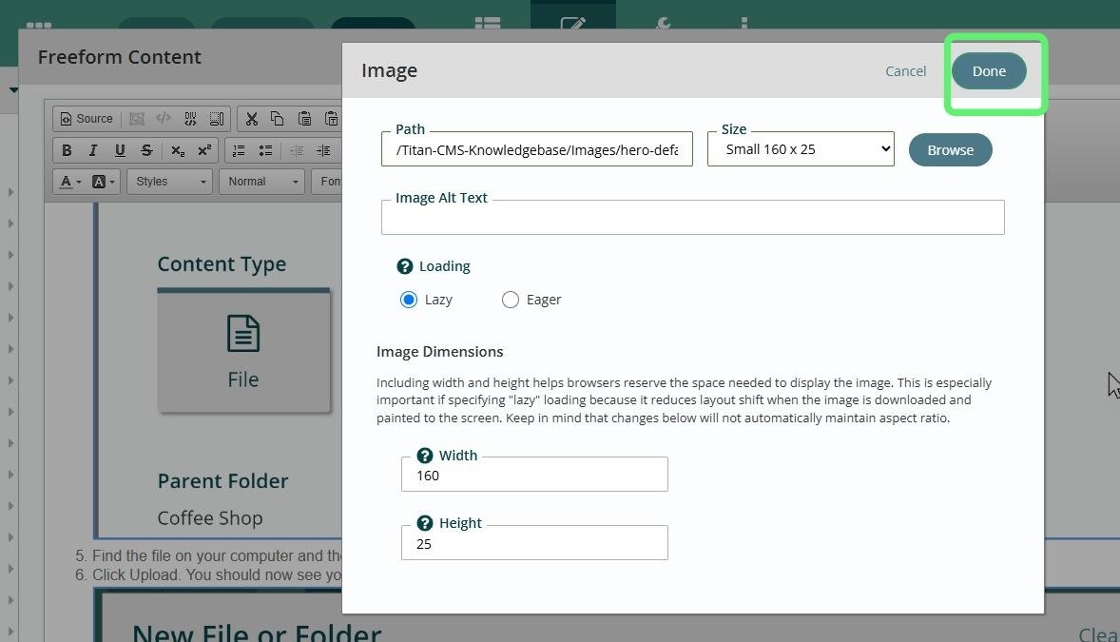
Get Support
Expert Titan CMS Support is just a phone call or email away!
Titan CMS Help Desk
9a.m.-5p.m. CT Mon-Fri
Tel: 414-914-9200
Email: support@nwsdigital.com