Post Submit - User View
Add follow up text to page display following form submission (Page Display) 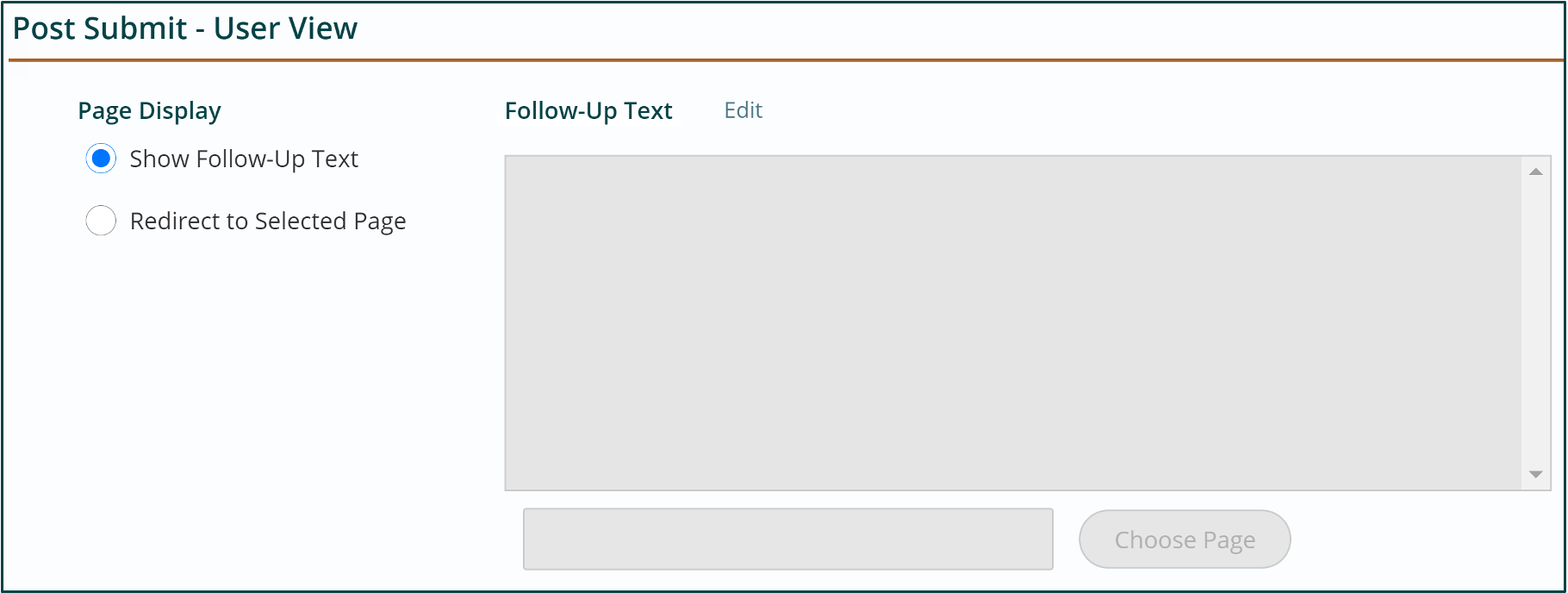
You can enter text that the user will see after submitting the form.
- Click the Edit link.
- Use the WYSIWYG text editor to enter the text that will appear when the visitor submits the form.
- Click Done.
Redirect to another page following form submission (Redirect to Page) 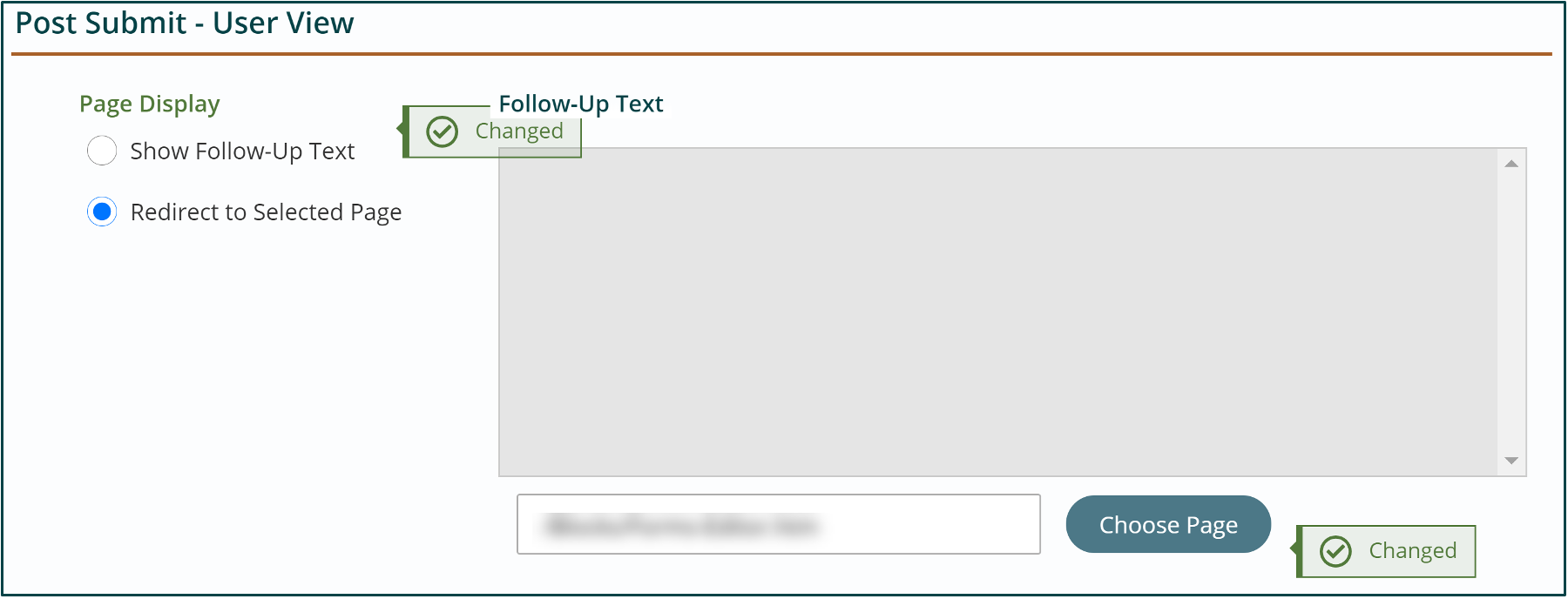
- Select the Redirect to Selected Page radio button.
- Click the Choose Page Button to browse to find the page in your Navigation Tree.
- Publish.
Send Confirmation Email 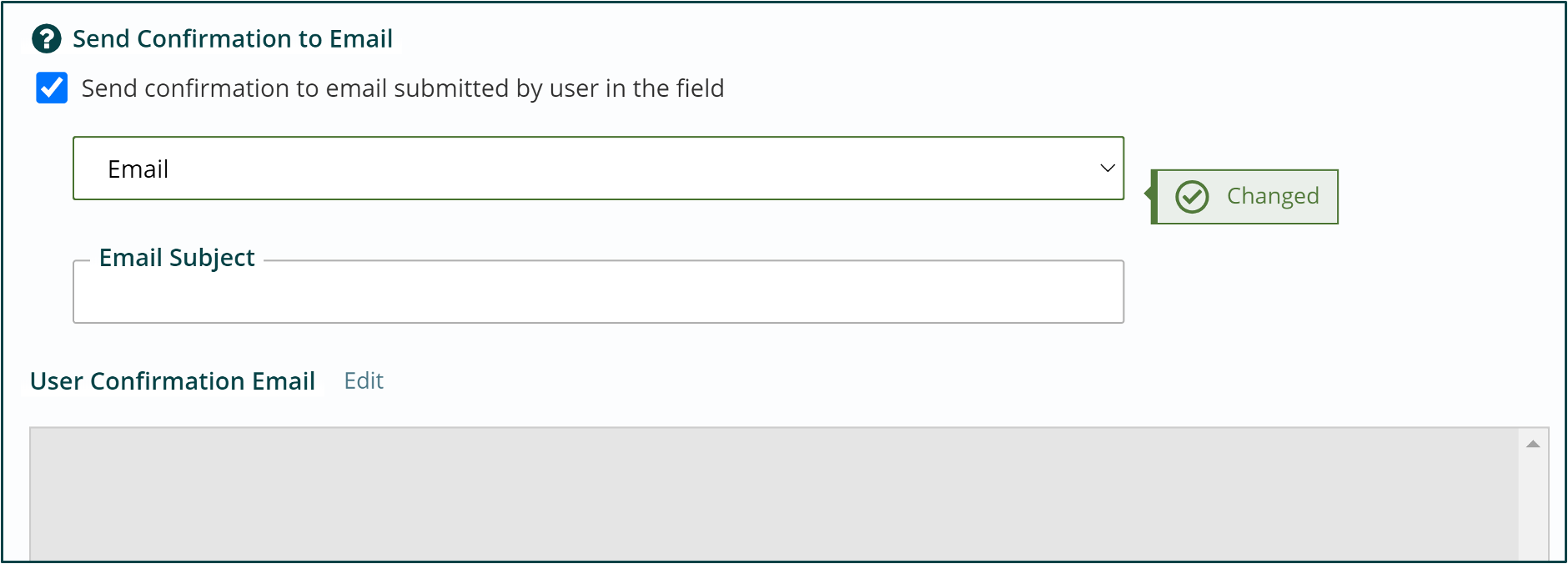
- Click the Send User Email checkbox.
- From the drop-down list, select the email field. Note: An Email Text Field with Verification of the format is required to be built in the form to show up in this list. This field will be used on the form to collect email addresses.
- Enter a subject in the Email Subject field.
- Click the Edit link for User Confirmation Email. The link will only display when checkbox is checked.
- Build the content for the User Confirmation email in the content section using the WYSIWYG options.
- Click done.