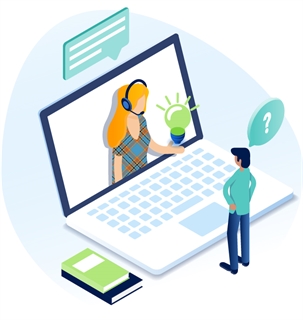Edit or Delete A Form Field
Edit A Field
- Click on the field in the form content. A box will appear around the form field.
- Click the Titan Forms icon in the toolbar.

- The Form Editor box will open. Make all desired changes.
- Click Done to retain the changes.
- Click Save or Publish from the App Ribbon.
Notes for editing in earlier versions of Titan:
In Titan CMS Version 6.9 or earlier, when you edit a form field the Field Name will be grayed out, because this is a database field and not editable. If you need to change the name field, delete this check box and add a new check box.
In Titan CMS Version 7.3 or earlier, when you edit a field that is not a simple text box field, be sure to select the correct field type in the left-hand menu. The Text Box field will be selected by default.
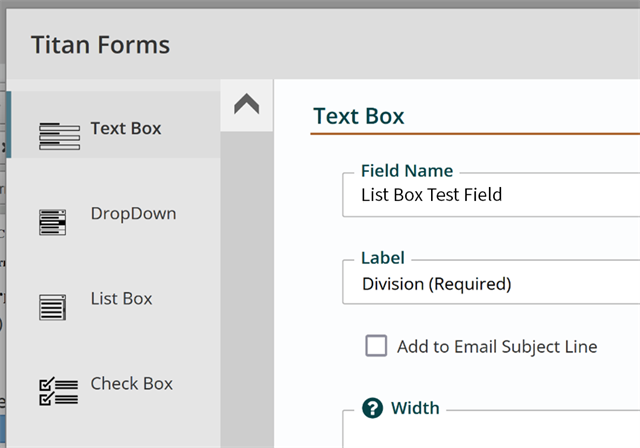
Delete A Field
- Click on the field in the form content.
- Select delete on your keyboard. The field will be removed from your form.
- Click Save or Publish from the App Ribbon.
Get Support
Expert Titan CMS Support is just a phone call or email away!
Titan CMS Help Desk
9a.m.-5p.m. CT Mon-Fri
Tel: 414-914-9200
Email: support@nwsdigital.com