|
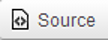
|
Source
|
Click to see your HTML source code. Click again to go back to design view.
|
|

|
Show Blocks
|
Clicking this icon will show paragraphs and headings assigned to the content.
|
|

|
Cut
|
Highlight text and click icon to cut.
|
|

|
Copy
|
Highlight text and click icon to copy.
|
|

|
Paste
|
Avoid using this icon for your paste activities. Use Paste as Plain Text or Paste from Word.
|
|

|
Paste as Plain Text
|
Use this icon to paste as Plain Text format.
|
|

|
Paste from Word
|
For Microsoft Word documents, use this icon. The application will strip out those Word HTML tags that would override the look and feel of your website.
|
|

|
Find & Replace
|
You can perform a Find or a Find & Replace action. 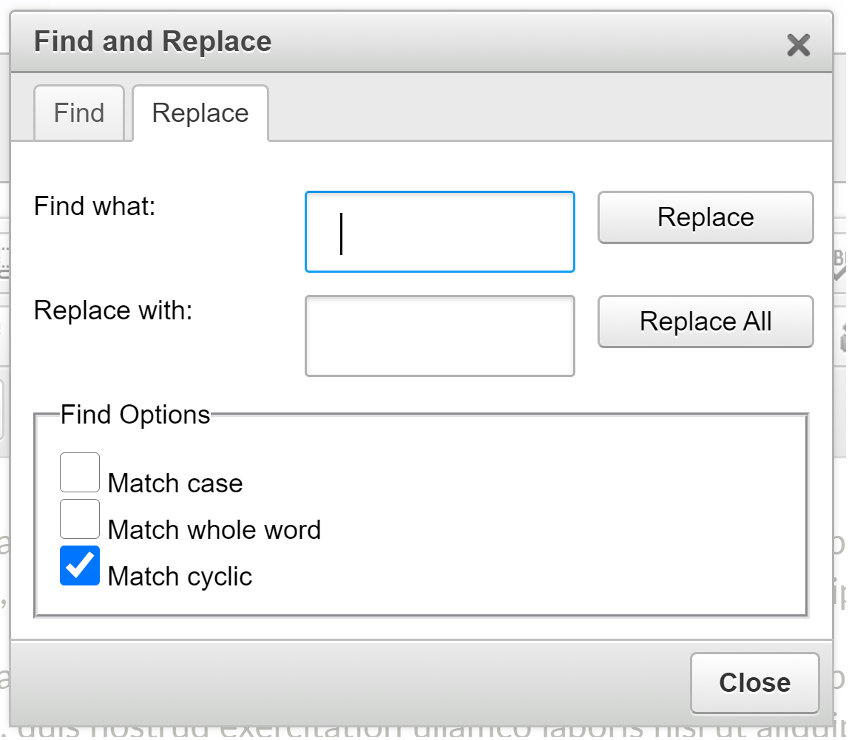
|
|

|
Undo
|
Click the icon to undo your last action.
|
|

|
Redo
|
Click the icon to restore your last action.
|
|

|
Select All
|
Use this icon to select all content on your page.
|
|

|
Remove formatting
|
Removes the formatting from the selected or the whole text.
|
|

|
Check Spelling
|
Spell Check will highlight potential typos in your content.
|
|
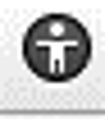
|
Accessibility Checker
|
This is used to check for accessibility standards within a Freeform Block
|
|

|
Bold
|
Highlight text and click the icon.
|
|

|
Italicize
|
Highlight text and click the icon.
|
|

|
Underline
|
Highlight text and click the icon.
|
|

|
Strikethrough
|
Presentation of words with a horizontal line through the center of them.
|
|

|
Subscript
|
A number, figure, or indicator that appears below baseline, at the right or left of another symbol or text, with a baseline raised, in reduced font size.
|
|

|
Superscript
|
A number, figure, or symbol that appears above baseline, at the right or left of another symbol or text, with a baseline raised, in reduced font size.
|
|

|
Numbering
|
Highlight the points and click the icon. Alternatively, you can click on this icon and enter the text as each numbered item displays.
|
|

|
Bullets
|
Highlight the points and click the icon. Or, you can click on this icon and enter the text as each bullet displays.
|
|

|
Decrease Indent
|
Highlight the paragraph and click the icon to decrease an indent.
|
|

|
Increase Indent
|
Highlight the paragraph and click the icon to increase an indent.
|