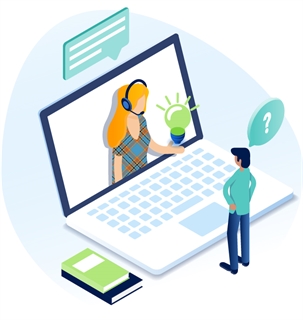Create A Snippets Template
- Open the Titan Administration Module.
- Select Snippets from the Nav Tree panel. When you first access Snippets, you will see the system-generated templates. These cannot be deleted or modified.
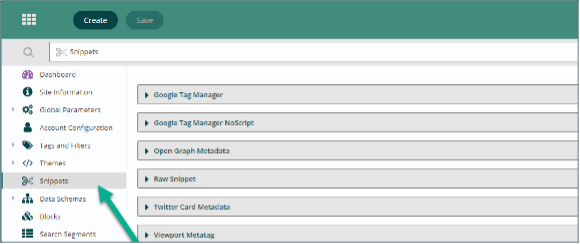
- Click Create in the App Ribbon.
- Enter a detailed Name for your Snippet. This will be the name all users see when adding this snippet to sites.
- Expand your newly created snippet.
- Type or paste your code snippet into the Code field. If your code requires dynamic values, replace the specific space with {{ParameterName}}
- Replace ParameterName with a meaningful name that represents this value
- Parameter Names cannot contain spaces or non-alphanumeric characters.
- If your snippet contains multiple unique parameters, each will need to have a distinct name.
- Correctly formatted parameters will display below in the Parsed Parameter Names section below the code field.
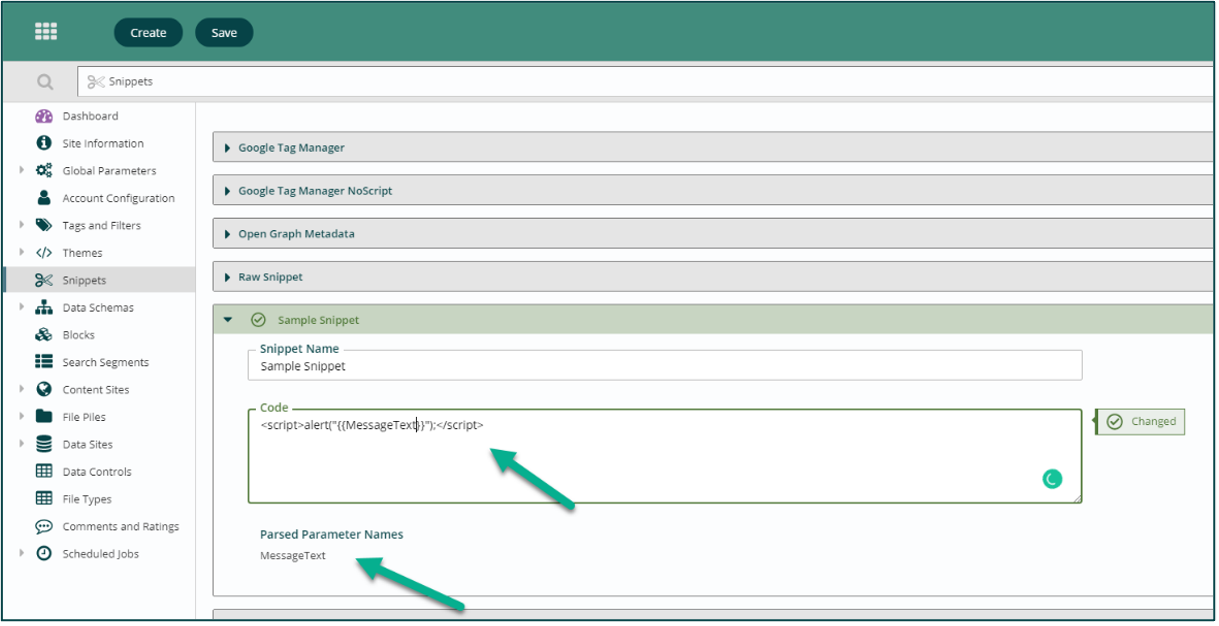
Get Support
Expert Titan CMS Support is just a phone call or email away!
Titan CMS Help Desk
9a.m.-5p.m. CT Mon-Fri
Tel: 414-914-9200
Email: support@nwsdigital.com