Redirecting a 404 Error Message Using URL Aliases
There are two reasons why a user might get a 404 error message.
1: The page doesn’t exist in the workstation
If this is the case, add the URL that gave an error as an alias in the URL Alias field of the page you would like the user to be redirect to.
2: The page exists in the workstation, but is hidden.
If the page is hidden, the title of the page in the workstation will be greyed out and italicized. In this case, if you put the URL of the hidden page in as a URL Alias you would get an error, as that URL is still technically being used by a page in the workstation.
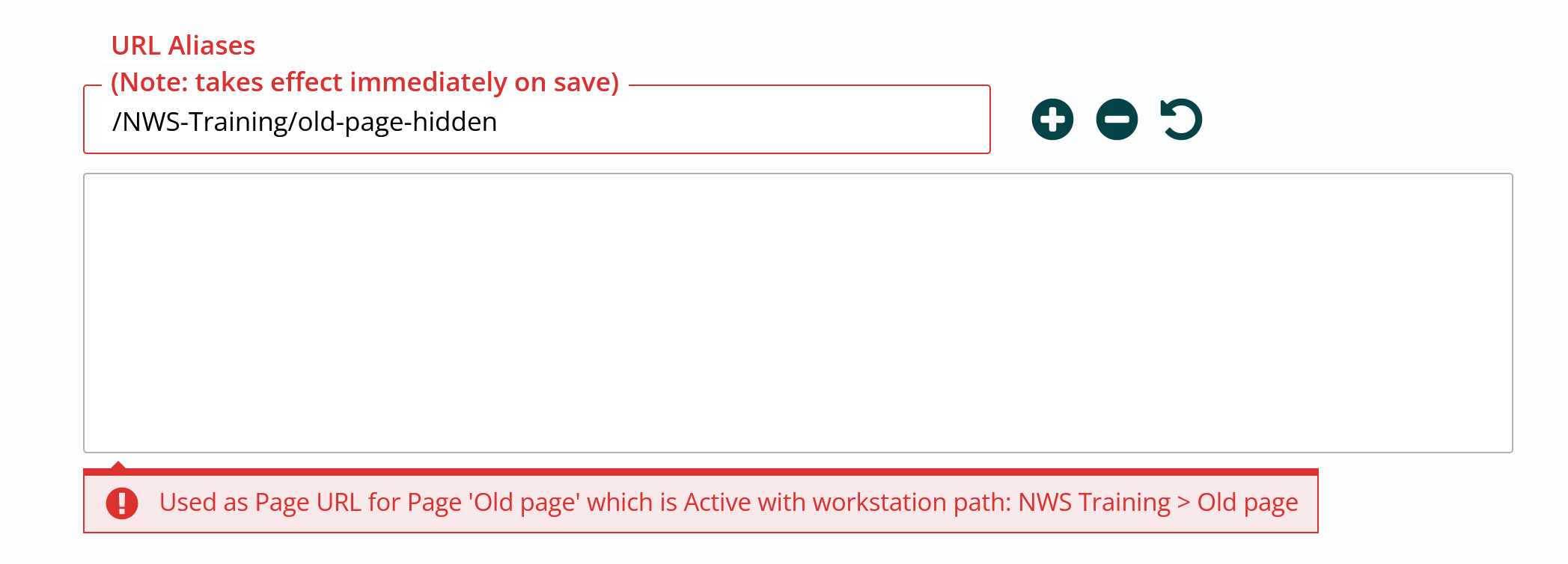
You can delete the hidden page and then use that URL, but if you would like to unhide that page at some point, it can be helpful to redirect its URL temporarily.
- Go to properties tab on the hidden page, and change the URL – ideally to something indicating it’s inactive. Publish, and go back into the properties tab of the page.
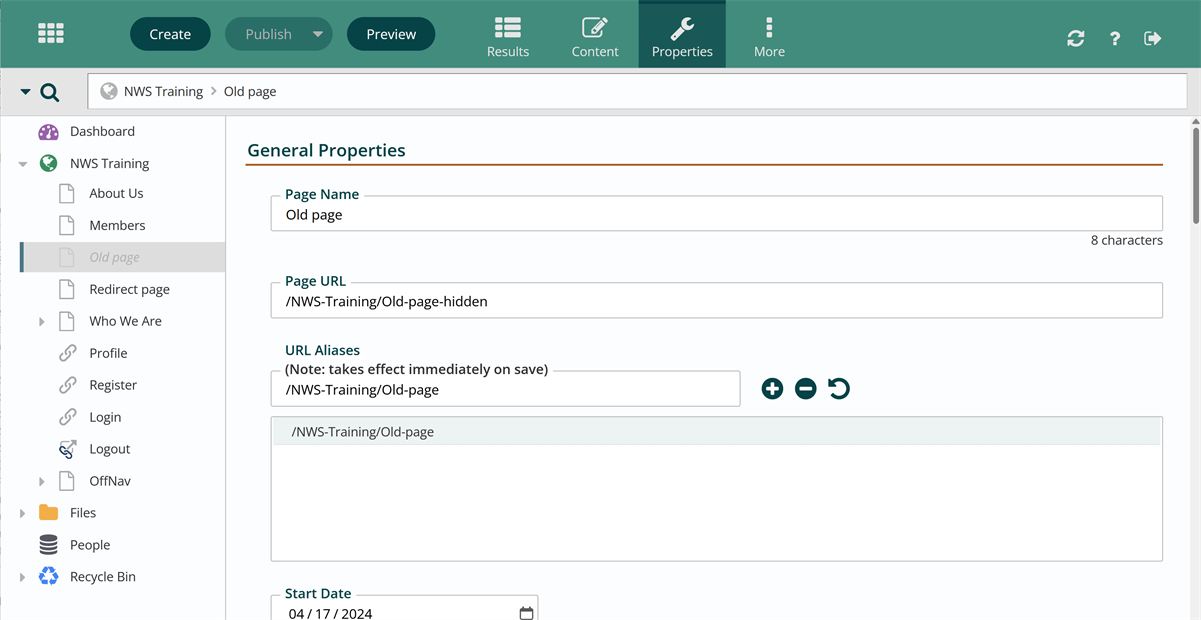
- The old URL will automatically be under URL Aliases. Select that URL, and hit the minus button.
- Publish.
- In the workstation, go to the page you would like the old URL to redirect to. You can now add that initial URL with no errors.
Related Office Hours videos
Renaming URLs