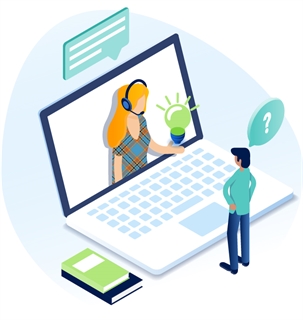Apply Workflow To Pages
Applying workflow to pages ensures the content created is vetted through the workflow process you have determined to work best for your organization.
- Identify the page or pages where you would like to have workflow applied.
- Select the page(s) and then click on the Workflow Edit Tab.
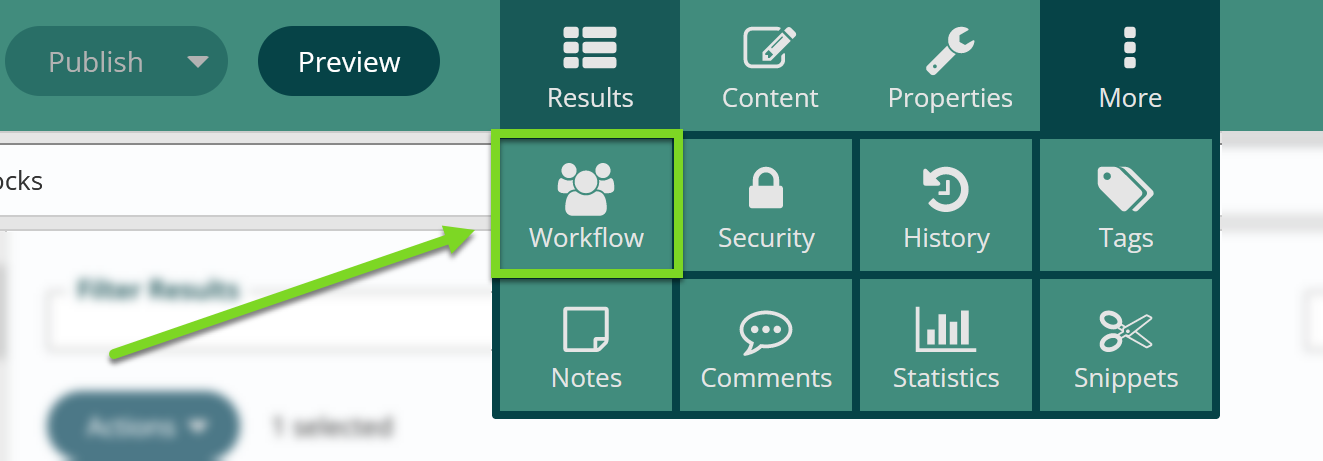
- Choose the level of Workflow your organization has decided upon. In this example, we will be walking through the 2-Step Workflow.
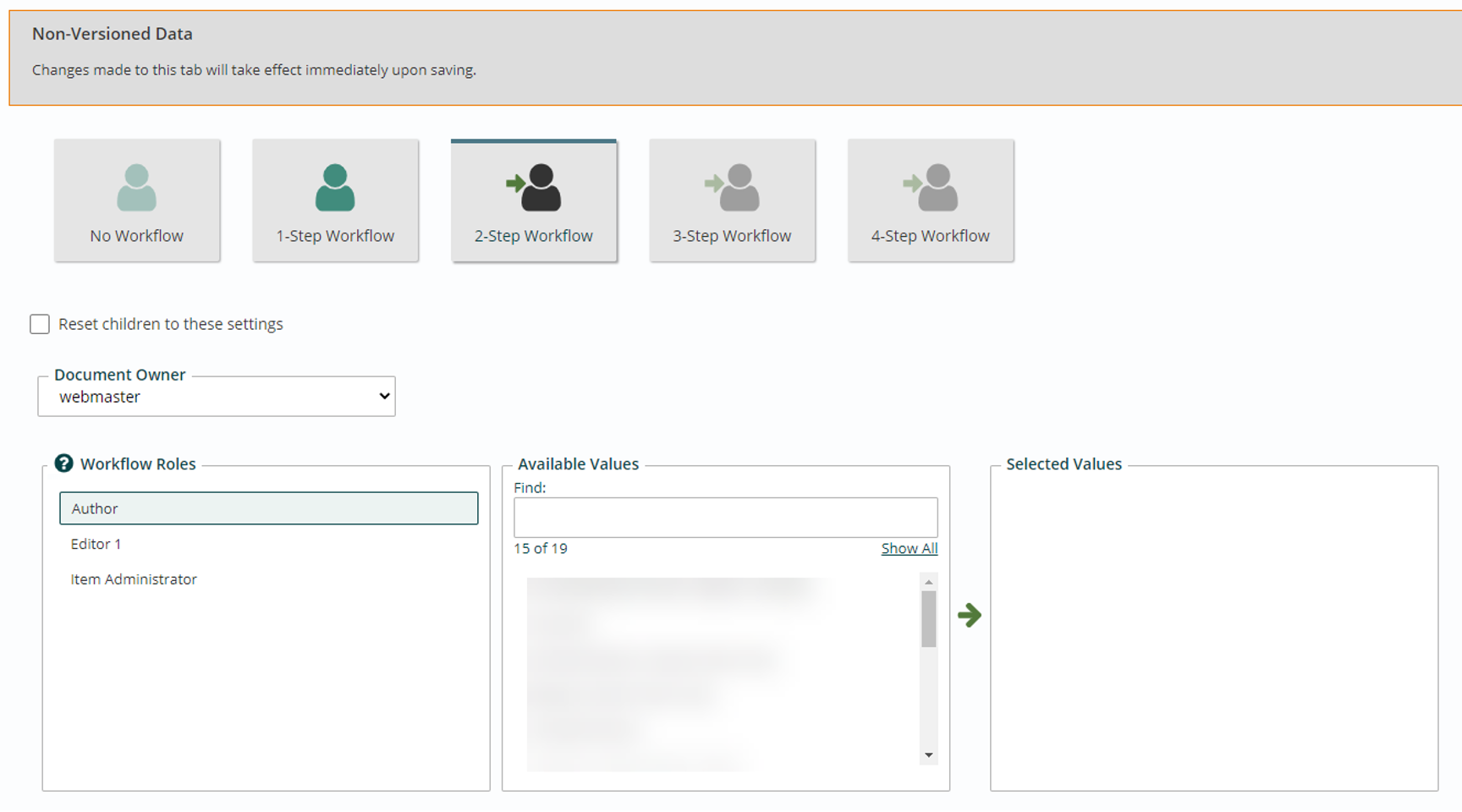
- Workflow Roles:
All available Workflow Roles will be displayed in this list.
Available Values:
When a Workflow Role is selected from Workflow Roles, the Available Values column will display values for your selected Workflow Role.“Authors” “Editors” and "item Administrators"
Authors create (add content) pages and Editors approve (publish) them. All roles can be set to groups of users or identify individual users. Users and Groups are set up in the Users and Groups Administrative Module. -
- Select a Workflow Role
- Under Available Values, choose the group or individual that you would like to be authors for this page. To find a group or individual click view all and scroll or search in the search field to find the correct value.
- Double click or click the green arrow to select a value.
- Under Selected Values, you will see the values you selected for the role.
- Repeat for all roles.
-
Publish to save all changes.
- If you are doing an entire section of the site, you will choose the PARENT page of the section.
- Select the level of Workflow your organization has decided upon.
- Click on RESET CHILDREN TO THESE SETTINGS to apply the workflow to the entire section of the site.
- Each page created under that parent page will then have workflow applied.
Get Support
Expert Titan CMS Support is just a phone call or email away!
Titan CMS Help Desk
9a.m.-5p.m. CT Mon-Fri
Tel: 414-914-9200
Email: support@nwsdigital.com