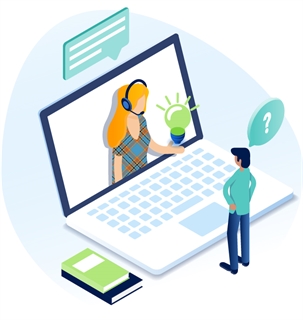Version History
This is where you can see every older version of a page, file, or data item. If you make an error and would like to revert to an older version, you can do so from this tab.
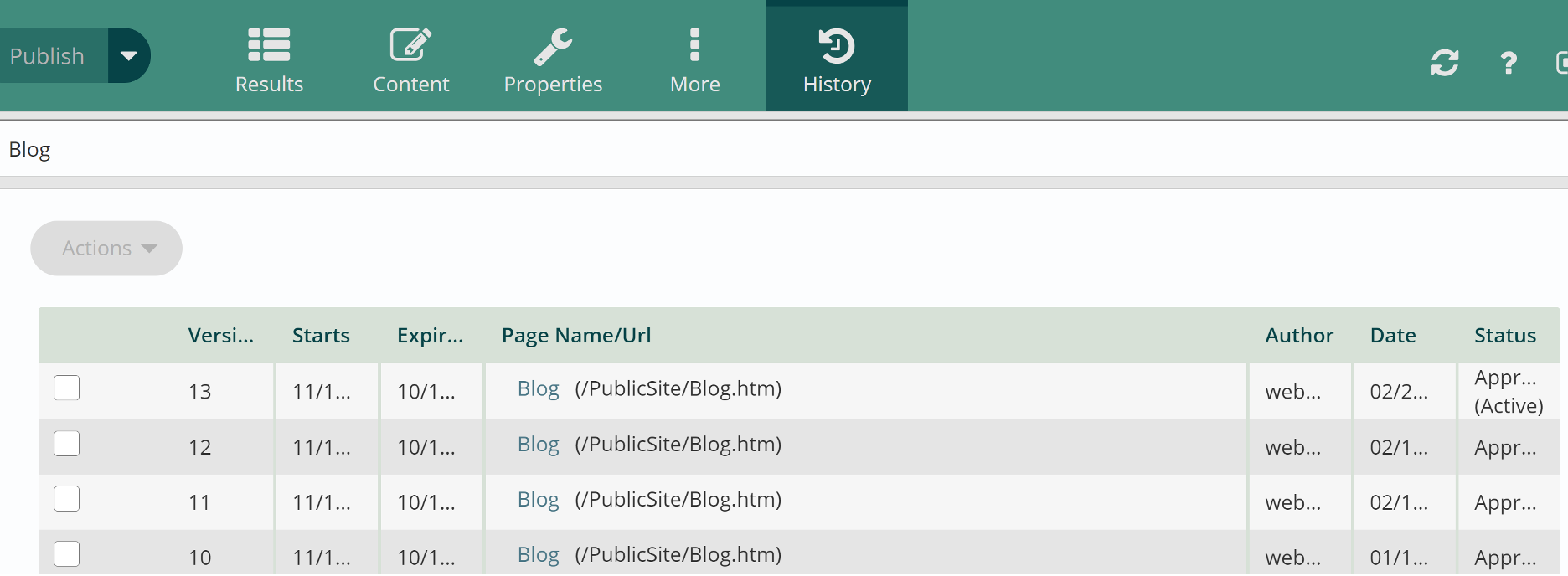
Restore a Previous Version
- With your page, file, or data site selected, click "More" in the app ribbon. Then go to "History."
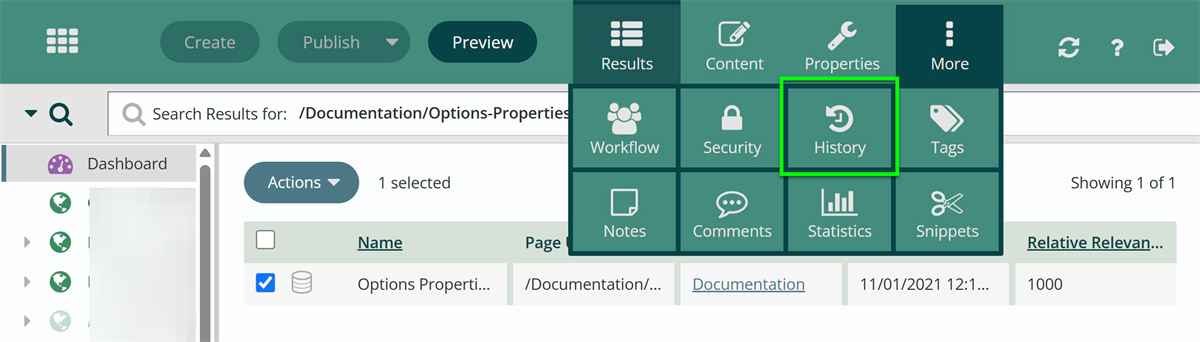
- You will see all versions of the page, their start and end dates, the name and url of every version, who published the version, when the version was published, and if that version is active.
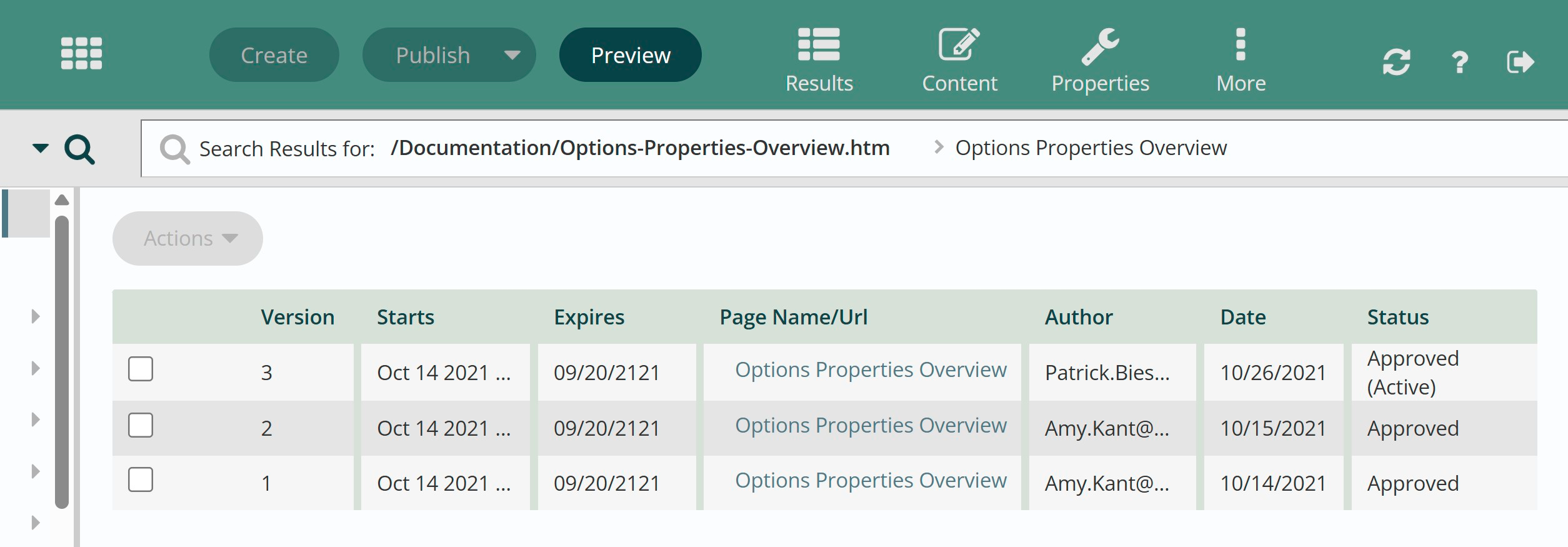
- To preview a previous version, select the version and go to the Actions menu.
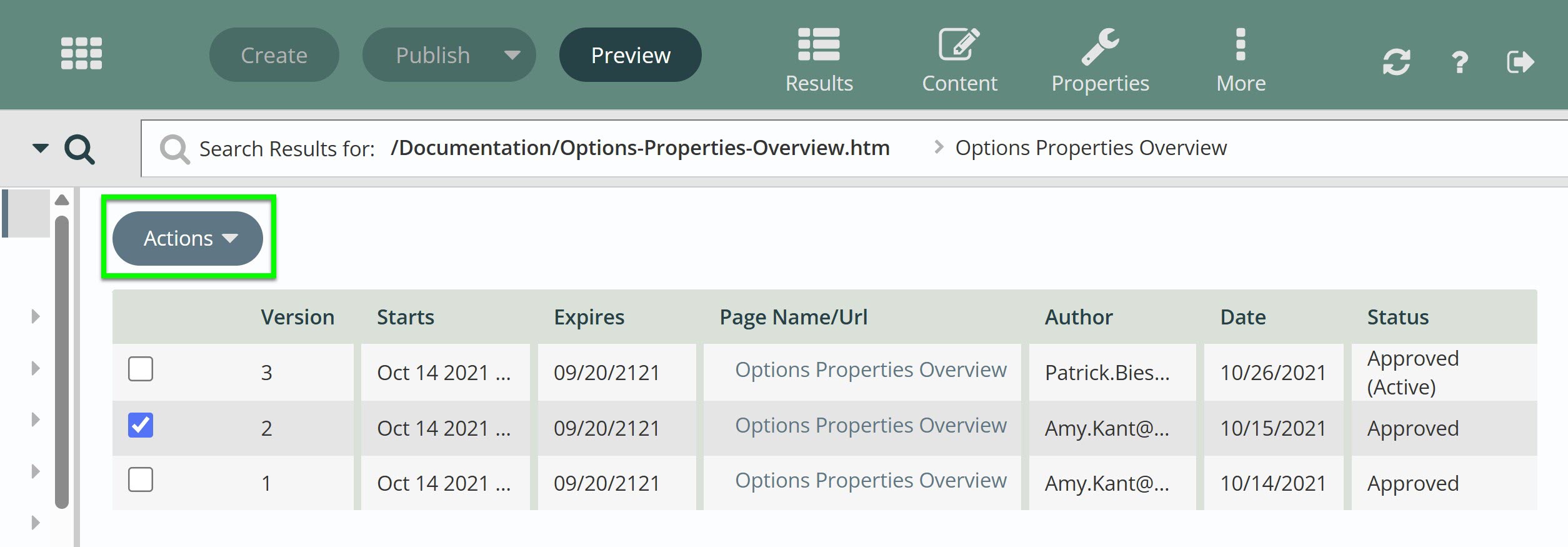
- Click preview to have a preview of that version pop up in a new window. Note: Clicking Preview in the app ribbon will preview the current version of the page, not the version you've selected in the version history.
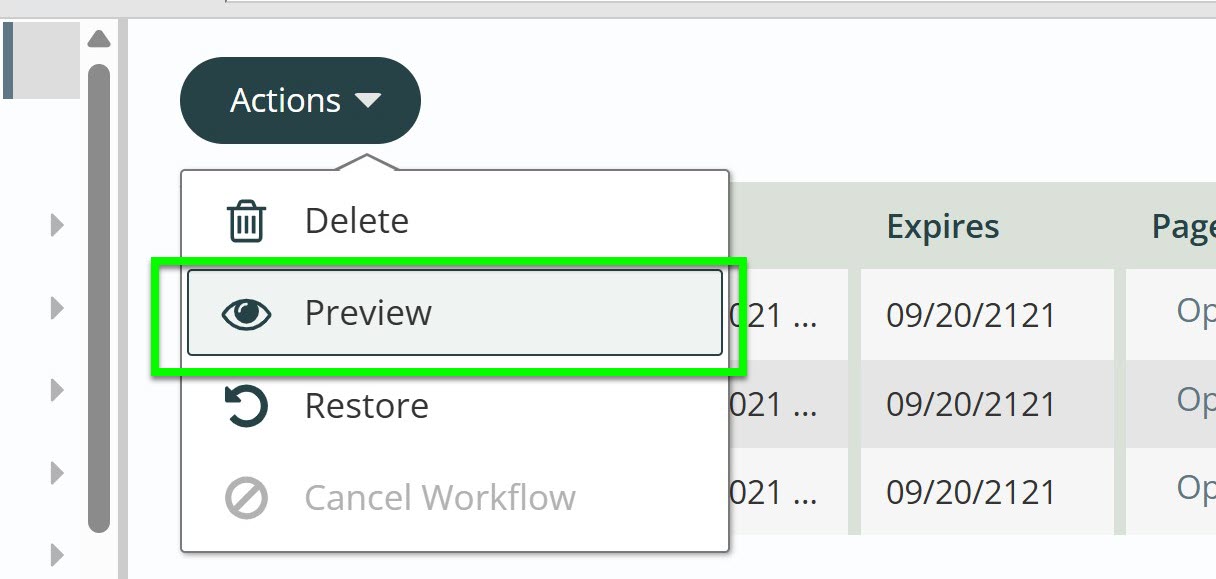
- If the preview looks correct, click into the actions menu again and select "Restore."
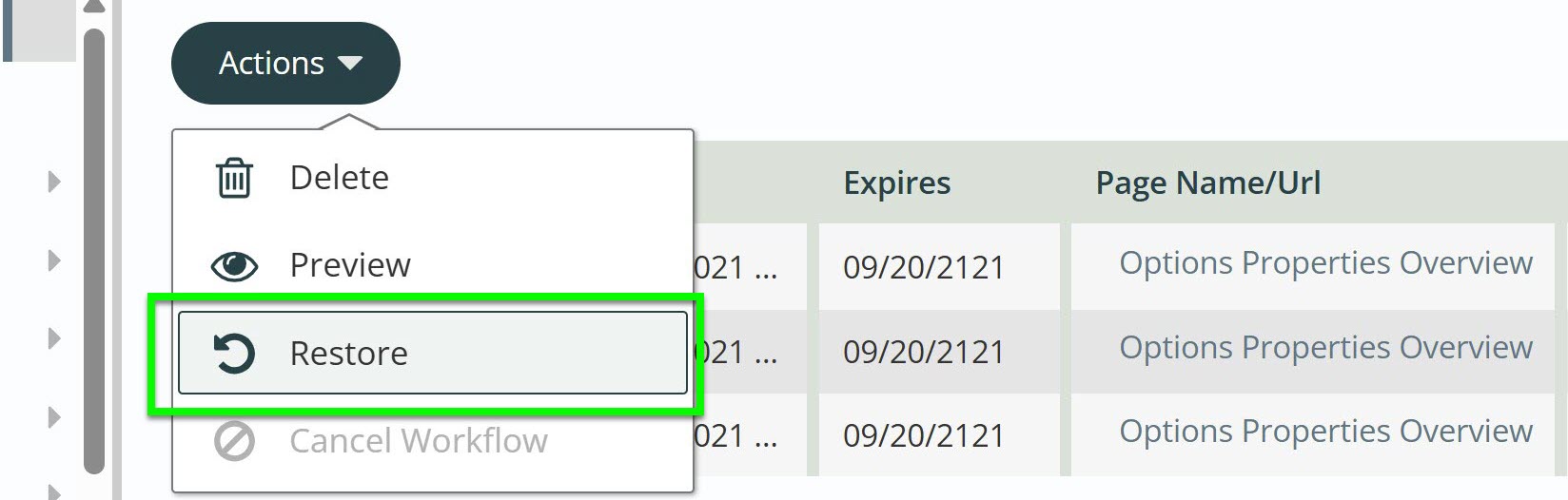
- You will be asked to confirm. Clicking "yes" is equivalent to publishing that version. If you do not have a workflow on your site, the restored version will be live immediately. If you have a workflow, it will follow that workflow and may need to be reviewed or published again.
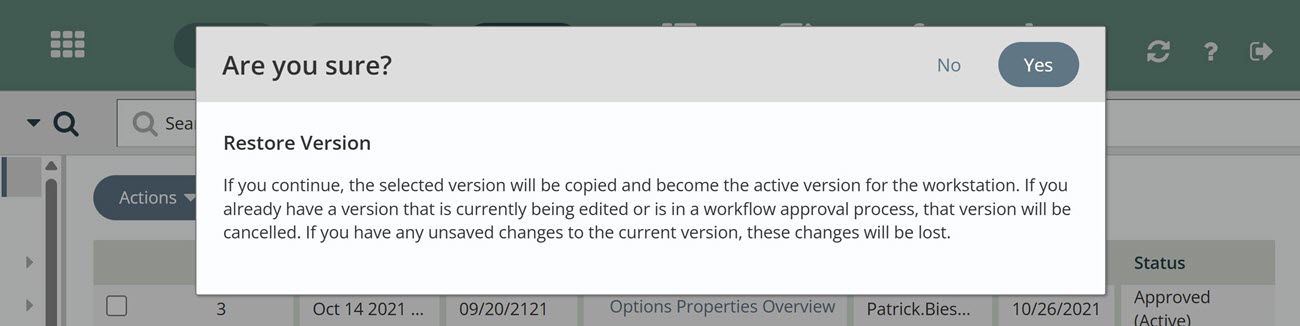
- You will see the new version. If you have no workflow the version will be marked as Active under status.
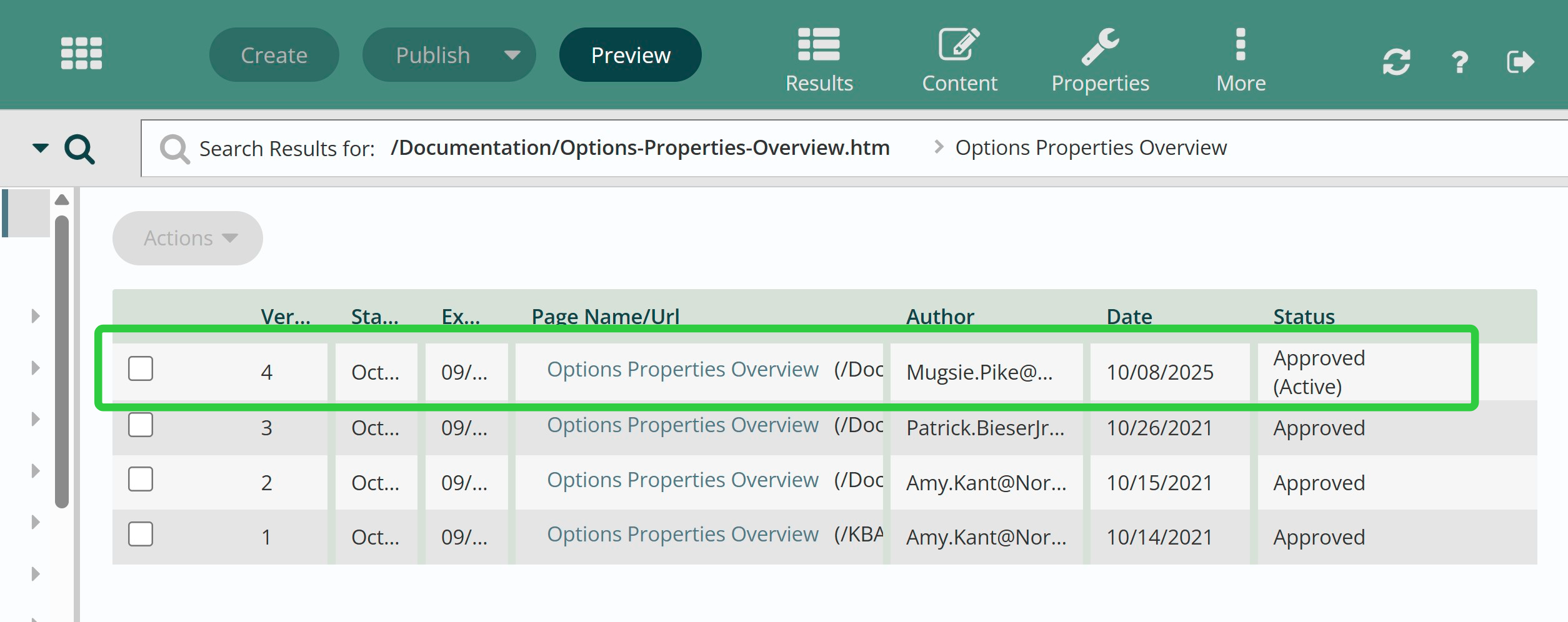
Get Support
Expert Titan CMS Support is just a phone call or email away!
Titan CMS Help Desk
9a.m.-5p.m. CT Mon-Fri
Tel: 414-914-9200
Email: support@nwsdigital.com