Configure SMTP
- Go to the Titan Administration Module.
- Click on Global Parameters > Extensibility and find the MailProvidersConfig parameter.
- Because this is a sensitive Global Parameter, you will need to enter your password before you can modify it:
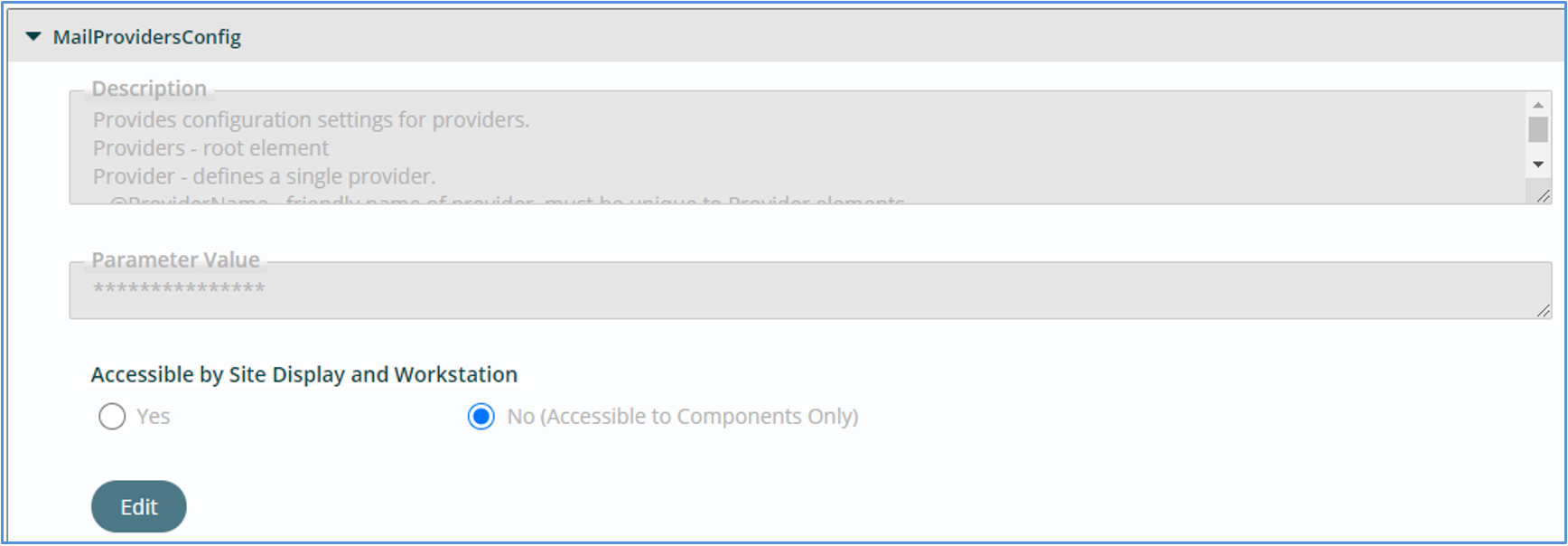
- Now, you can update the Parameter Value as follows
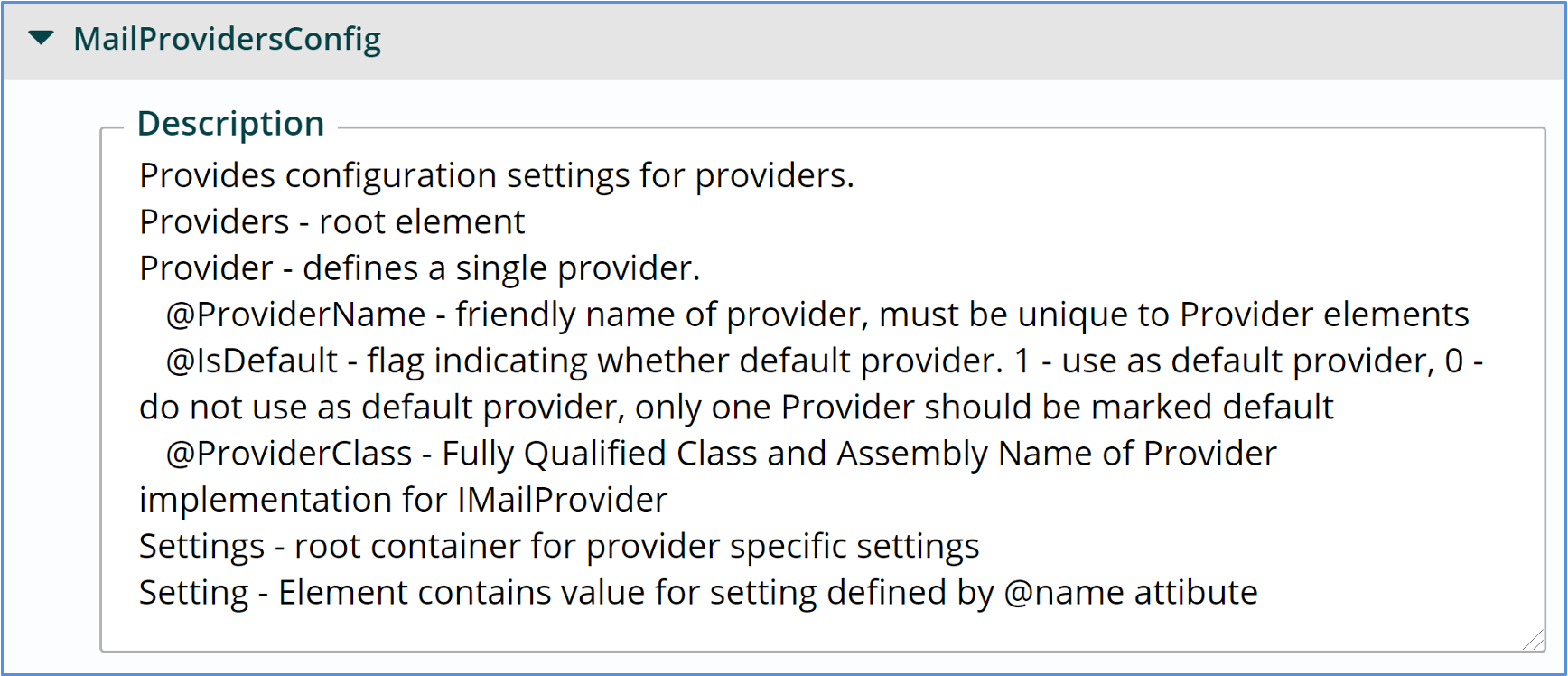
<Providers><Provider ProviderName="SMTP" IsDefault="1" ProviderClass="NorthwoodsSoftwareDevelopment.Cms.Components.SmtpEmailProvider, CmsMailSupport"><Settings>
<Setting name="MailHostName">Y</Setting>
<Setting name="MailHostPort">587</Setting>
<Setting name="EnableSSL">1</Setting>
<Setting name="username">[Username]</Setting>
<Setting name="password">[Password]</Setting></Settings>
</Provider></Providers>
- Click the save button in the App Ribbon.
