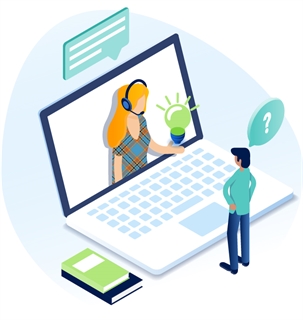Add or Edit An FAQ Block
- Edit your page. Click the Add New Block dropdown menu and select FAQ.
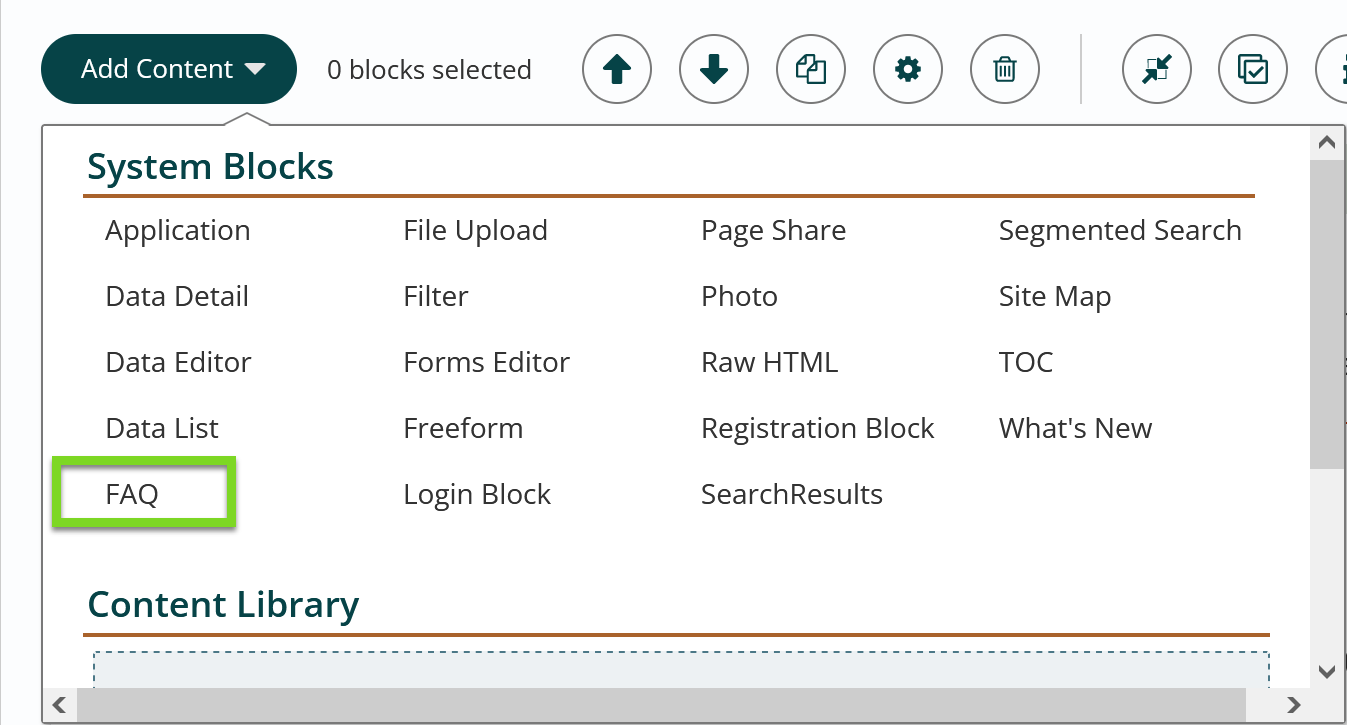
- Within the FAQ dialog box, you can add a title for the block (optional).
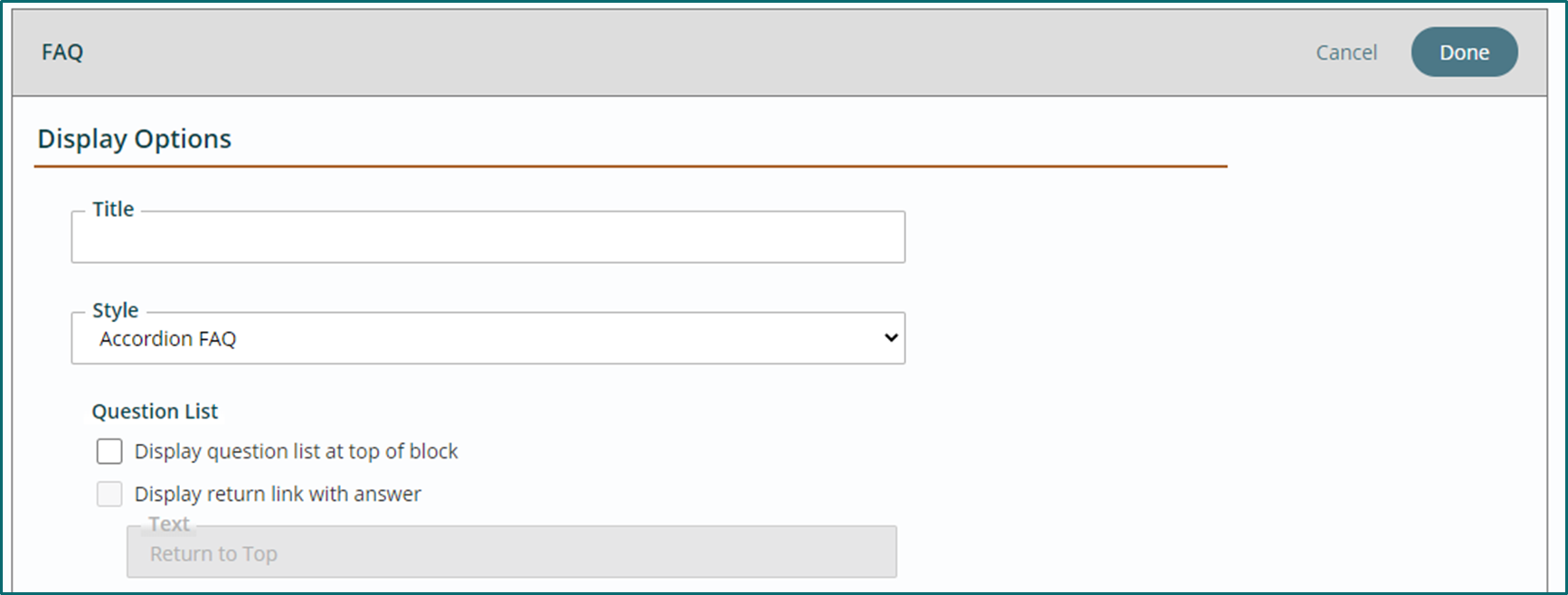
- Click the “New” button to add your first question.

- Add your question in the first section.
- Add your answer in the Freeform editor block below.
- Click Done.
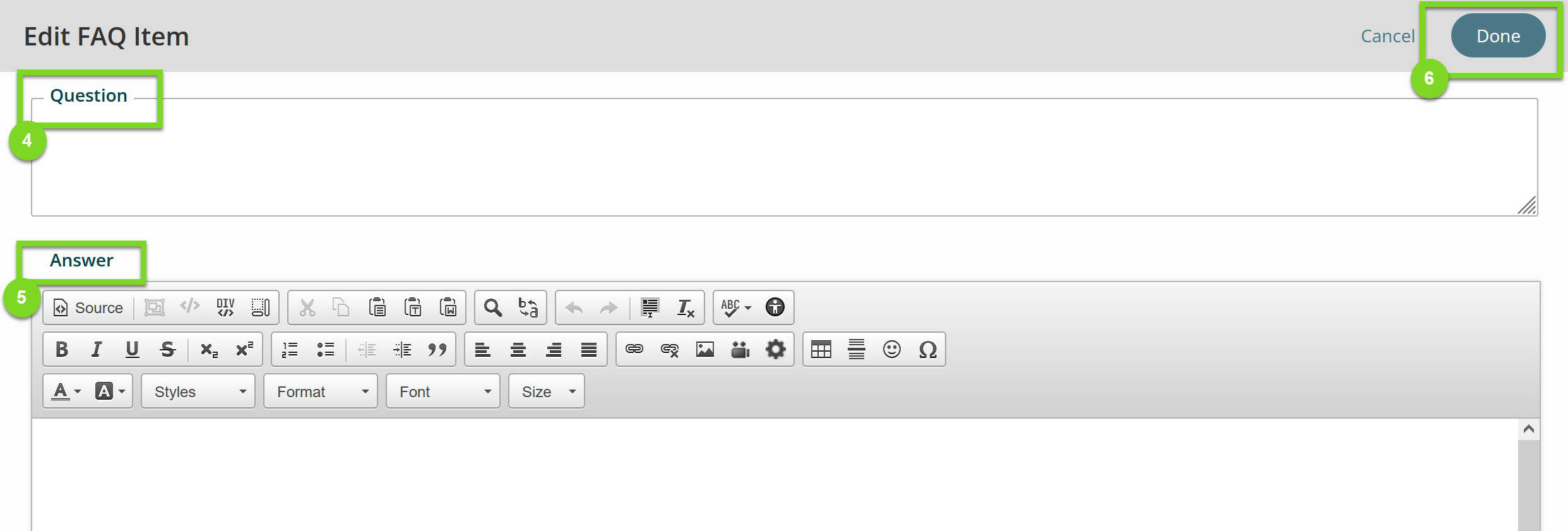
- Click “New” to add a second question.
- Add a second question and answer.
- Click Done.
- Continue with steps 1 – 6 until you have all of your questions added.
- Click Publish to save your work.
Edit an FAQ Block
- Open your FAQ block.
- Open any question. You can either double-click it or click to select and then click the edit button.

- Update content within the FAQs.
- Click Done to close the FAQ Block Editor.
- Click Publish to save your work.
Adjust The Order Of Questions In An Faq Block
- Open your FAQ block.
- Click on the question you would like to move.
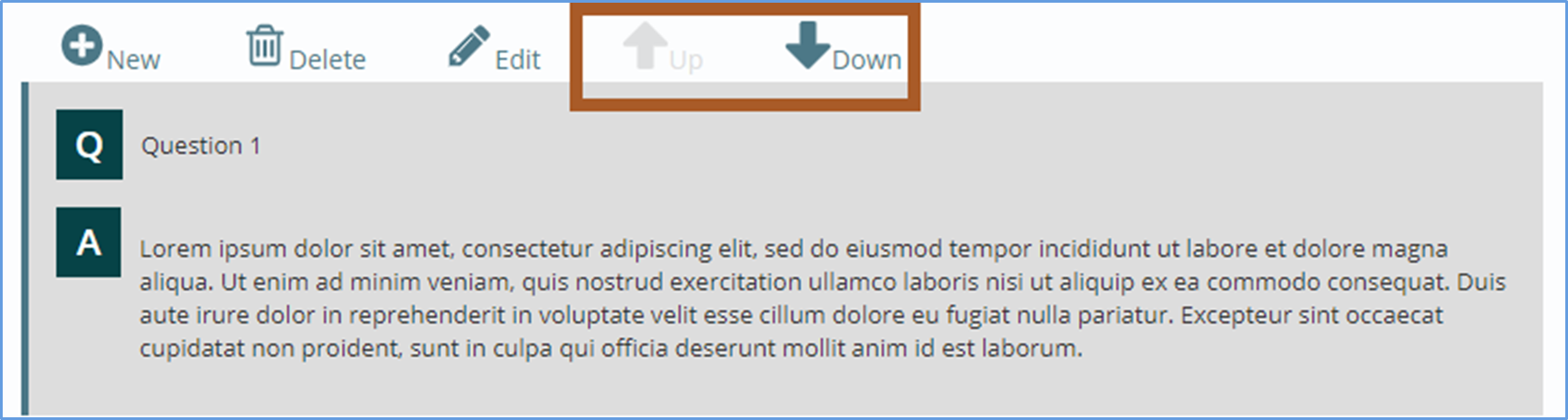
- Click the Up or Down buttons at the top of the FAQ Editor to rearrange the order.
- Click Done to close the FAQ Block Editor.
- Click Publish to save your work.
To apply a style to your FAQ Block, see Style an FAQ Block.
Get Support
Expert Titan CMS Support is just a phone call or email away!
Titan CMS Help Desk
9a.m.-5p.m. CT Mon-Fri
Tel: 414-914-9200
Email: support@nwsdigital.com