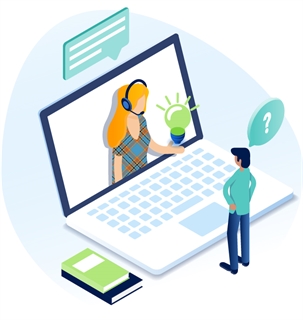Add Sites To The Site Map Index
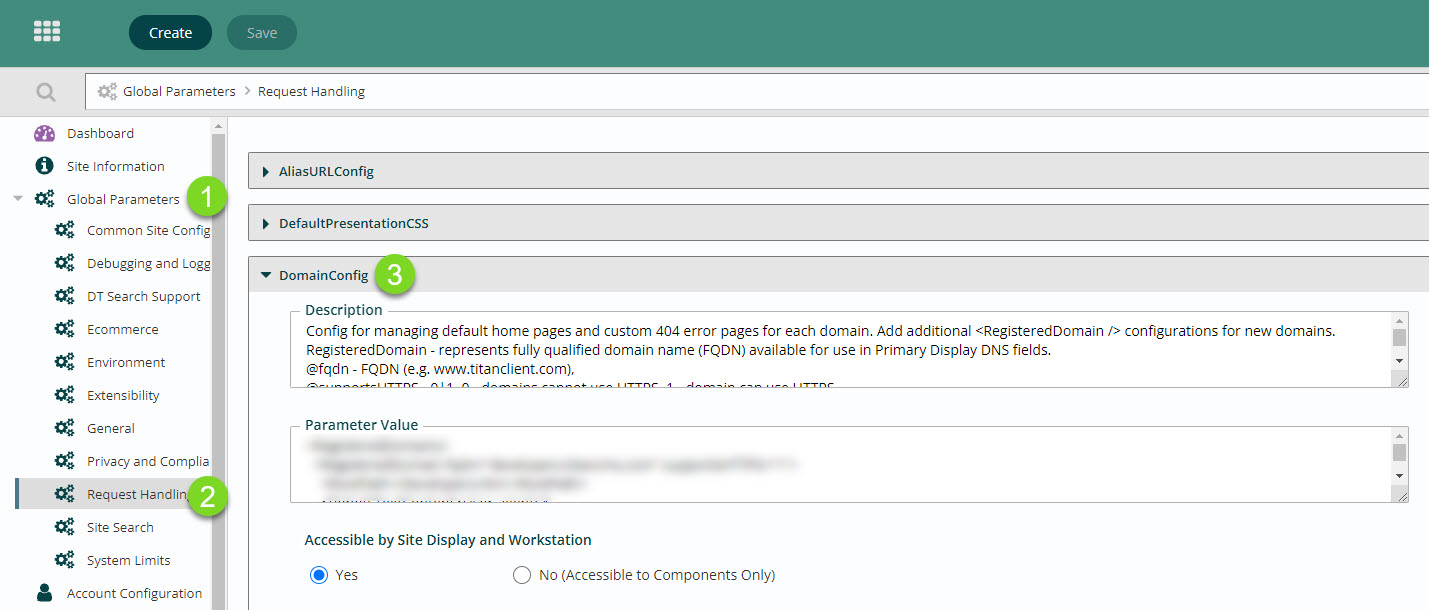
- In Titan Administration Module, expand Global Parameters.
- Select Request Handling.
- Click to expand DomainConfig.
- In the Parameter Value, find the RegisteredDomain you want to add a Site Map Index to.
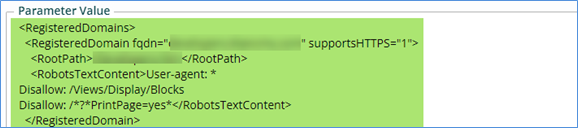
- Insert the following code before the </RegisteredDomain> code:
<SiteMapIndexSettings>
<IncludedNonContentSiteID>[siteid]</IncludedNonContentSiteID>
</SiteMapIndexSettings>
- Your code should look like this:
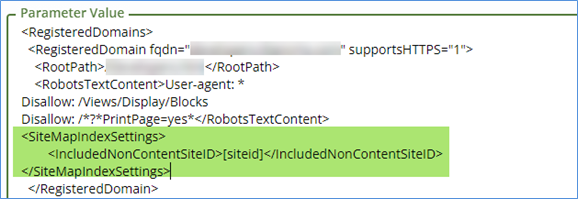
- Add an IncludedNonContentSiteID element with the Internal Site Identifier for every file pile or data site you would like included in the Site Map Index for the domain:
<IncludedNonContentSiteID>6</IncludedNonContentSiteID>
<IncludedNonContentSiteID>2</IncludedNonContentSiteID>
- Click Save in the App Ribbon.
- Then, click to Refresh Site State.
- Your Site Map will now include an index of all site maps related to that domain.
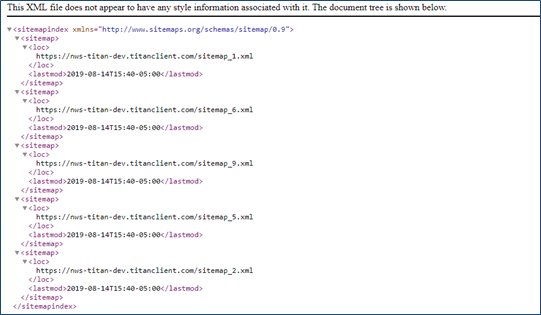
To exclude sites from your site map, see this article.
Get Support
Expert Titan CMS Support is just a phone call or email away!
Titan CMS Help Desk
9a.m.-5p.m. CT Mon-Fri
Tel: 414-914-9200
Email: support@nwsdigital.com