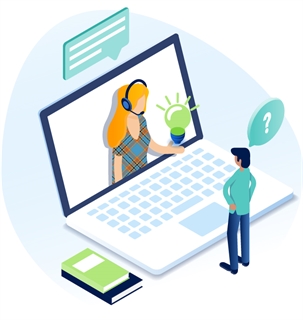Add A Block Menu And Block Action Bar Menu
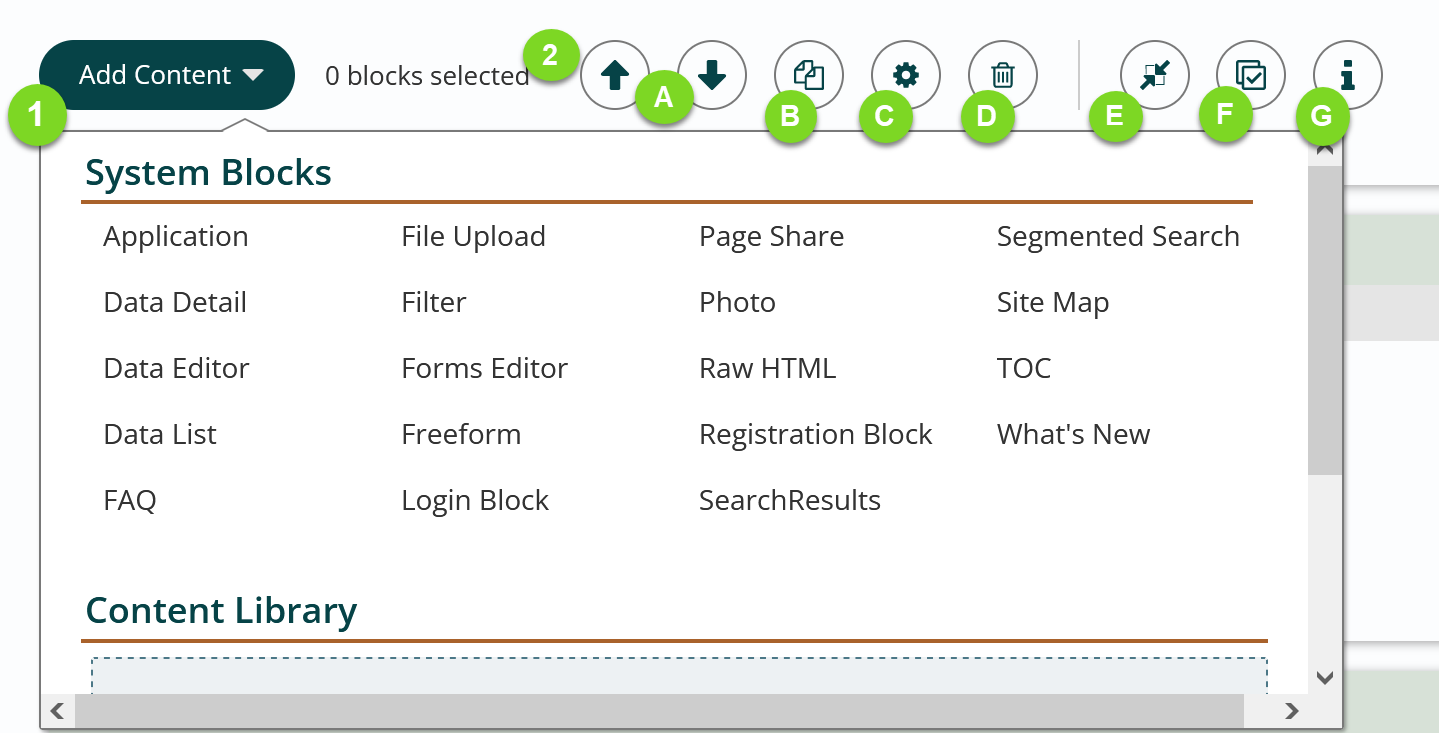
- Add Content Menu – This is how you add a new block or blocks to your page.
- 1.1: My Bookmarks. Bookmarks are your easy way to access your Content Library. The Content Library allows you to add pre-styled blocks or groups of blocks that you use regularly.
- 1.2: System Blocks are all block types available to you. Read about some of the block types you can add.
- Block Action Bar – To activate a block or blocks click on the block’s title bar use shift to select more then one block. There will be a dark left border on selected blocks.With blocks selected, use the block action buttons.

Block Action Buttons
 Move up/Move Down: Rearrange block order vertically on the page
Move up/Move Down: Rearrange block order vertically on the page Share - New: select block(s) add to the Content Library (previously called Copy)
Share - New: select block(s) add to the Content Library (previously called Copy) Duplicate - New: select block(s) and use to immediately adding same block(s) to current page
Duplicate - New: select block(s) and use to immediately adding same block(s) to current page Block settings: Select a block or multiple blocks and click the settings button to adjust block styles and zone selections.
Block settings: Select a block or multiple blocks and click the settings button to adjust block styles and zone selections. Delete: Delete the selected block/s.
Delete: Delete the selected block/s. Collapse/Expand: Collapse or expand all blocks on the page.
Collapse/Expand: Collapse or expand all blocks on the page. Select: The select button will select all blocks on the page so that you can modify them all at the same time.
Select: The select button will select all blocks on the page so that you can modify them all at the same time. Info: The info button will display the block styles for all blocks on the page.
Info: The info button will display the block styles for all blocks on the page.
Get Support
Expert Titan CMS Support is just a phone call or email away!
Titan CMS Help Desk
9a.m.-5p.m. CT Mon-Fri
Tel: 414-914-9200
Email: support@nwsdigital.com