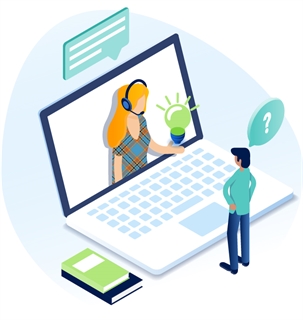Titan CMS Vocabulary Overview
|
Term |
Definition |
|---|---|
|
Block |
A website page consists of one or more blocks. A block may consist of text, links and/or graphics. |
|
Block Type |
A block is assigned a block type. The purpose of a block type is to enter content. When you click the Block Action Bar button to Add a New Block, the pull-down menu allows you to select a block type. |
|
Child |
The left navigation frame of the Titan CMS workstation presents a tree structure. As pages are created, parent/child relationships are created. The following is an example of a parent/child relationship. Depending on the page you are using as your reference point, you may or may not have a child page. All pages under each of these children are also descendants of the parent. |
|
Classification |
Pages, file and events can be tagged with classifications (tags) for different display options within your site. |
|
Data Site |
Functionality in Titan CMS that stores data similar to how a spreadsheet or database works; data can be presented as lists, or individual detail pages. |
|
Descendant |
This term is used to reference all child pages below the parent (or self). |
|
Display Side |
This references how the site will look to the public by accessing the site’s URL. |
|
Navigation Zones |
These are defined for each page within the Properties edit tab. They indicate if the Page Name should be listed in the left, top, bottom, or utility navigation. The nav zones listed represent all nav zones available across all your page layouts. |
|
File Pile |
The location on the server and in your workstation where all linked files and images reside. |
|
Inheritance |
The ability to automatically copy settings from the parent page to child/descendant pages. |
|
Linked Files |
When a hyperlink is established within a block, this link may point to a file within the Titan CMS File Store. This is considered a linked file. |
|
Meta Data |
This refers to the Metatag Keywords, Metatag Description, Page Name, Short/Long Teaser fields. They are setup by the Author when the page is created. |
|
Module |
There are five administrative modules within the Titan CMS workstation. They are Web Content Management, Smart Search, Commenting Workstation, User Management and Titan Administration. |
|
Page |
A page within the Titan CMS workstation may contain content built with blocks or it may link to other content (for example, a file in the file pile or an external page). |
|
Page Name |
This is the name that will appear in the Navigation Zones on the public side of the website. |
|
Parent |
The left navigation frame of the Titan CMS workstation presents a tree structure. If pages are created under an existing page, a parent/child relationship has been created. |
|
Tree |
This is another name for the Site Map. On most pages within the Titan CMS workstation, in the left pane, will be a listing of objects displayed in a tree structure, like a file structure used in Windows Explorer. You can use the + and - buttons to expand to minimize the nodes in the tree. |
|
Tags |
Once your classifications are set up and made active in Titan Administration, you can assign tags and their attributes to pages, files and events. This allows gathering content from different nodes within the navigation tree for presentation to the website visitor. |
|
Version |
Every page is automatically assigned a version number of 1 when it is created. As updates are made to a published page and a Publish occurs, the version number will be incremented. You may view the version history for a highlighted page by selecting the Version History Edit tab. |
|
Webmaster |
The webmaster of the site is usually the user that handles most of the administration of the Titan CMS sites. There are different levels of security that can be applied to each user. The Webmaster usually has full administrative rights to the system. This user guide will also refer to webmaster groups and users. Unless otherwise specified, when we refer to the webmaster throughout this user guide, we are referring to the main administrator of the website, who will have their own User Profile. |
|
Workflow |
When a page is created, updated or deleted, it can be assigned a workflow type. Authors can author a page or pages and Editors can approve, publish, or decline pages. Workflow defines the approval and notification flow prior to publication. |
|
Workstation |
The Titan CMS workstation is the administrative interface for your website(s). |
|
Workstation Name |
This is the object name that appears in the Titan CMS navigation tree. It is usually the same as the Page Name; however, it can be changed. |
Get Support
Expert Titan CMS Support is just a phone call or email away!
Titan CMS Help Desk
9a.m.-5p.m. CT Mon-Fri
Tel: 414-914-9200
Email: support@nwsdigital.com