Page Share Block Overview
The Page Share block can simplify the content entry effort for your site in cases where the same content needs to be used on multiple pages. When the shared content changes, every page sharing that content is automatically updated.
NOTE: Using too many Page Share blocks on one page could impact site performance. Contact Northwoods to discuss options if you find your situation requires multiple Page Share blocks on a single page.
Learn how to use Page Shares:
Create Page Share Content
- Navigate to [Your Site] > OffNav > PageShares.
- Add a new page.
- Select Standard Page type.
- On that page add a block and add content to the block.
- Publish the page.
Add a Page Share Block
- Open the page that you would like to add the Page Share Block to.
- Click the Add A Block button, and then select Page Share.
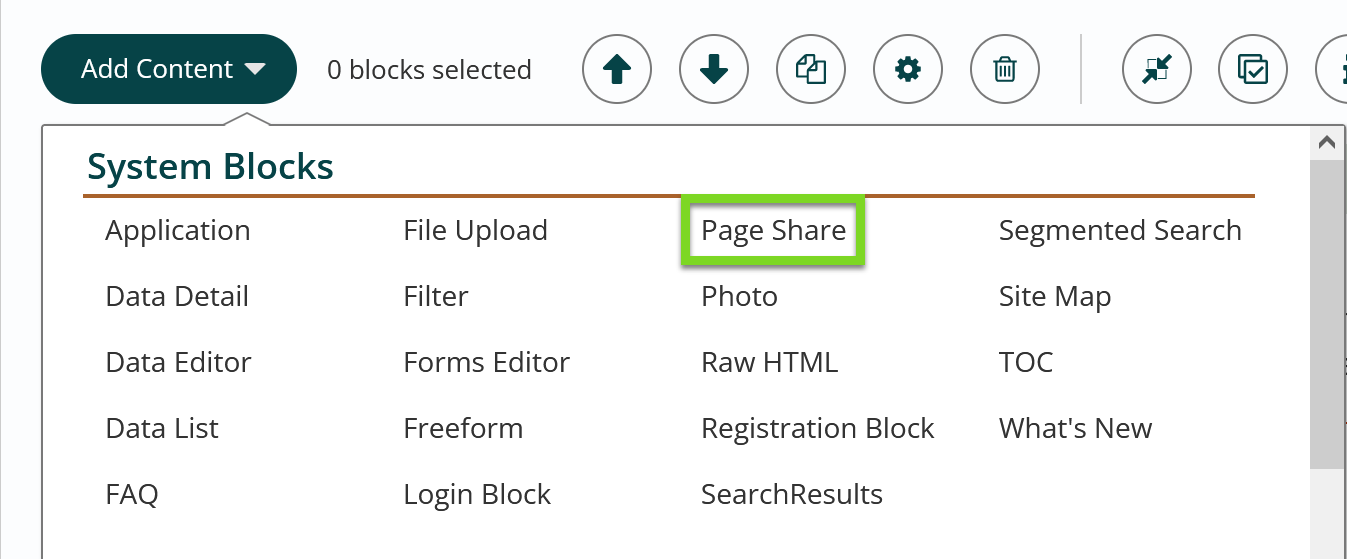
- From the Page Share window, navigate your Navigation Tree until you find your page share content.

- In the “Page Zone to Share” drop-down menu, select the appropriate zone (usually Center).
- Click OK.
- Publish your page.
Jump to the Source of a Page Share Block
- Find a page with a Page Share Block on it.
- Click to Edit the page.
- Click the “Edit Source Page” button on the Page Share block.

- Upon clicking this button, the source page loads in “edit” mode.
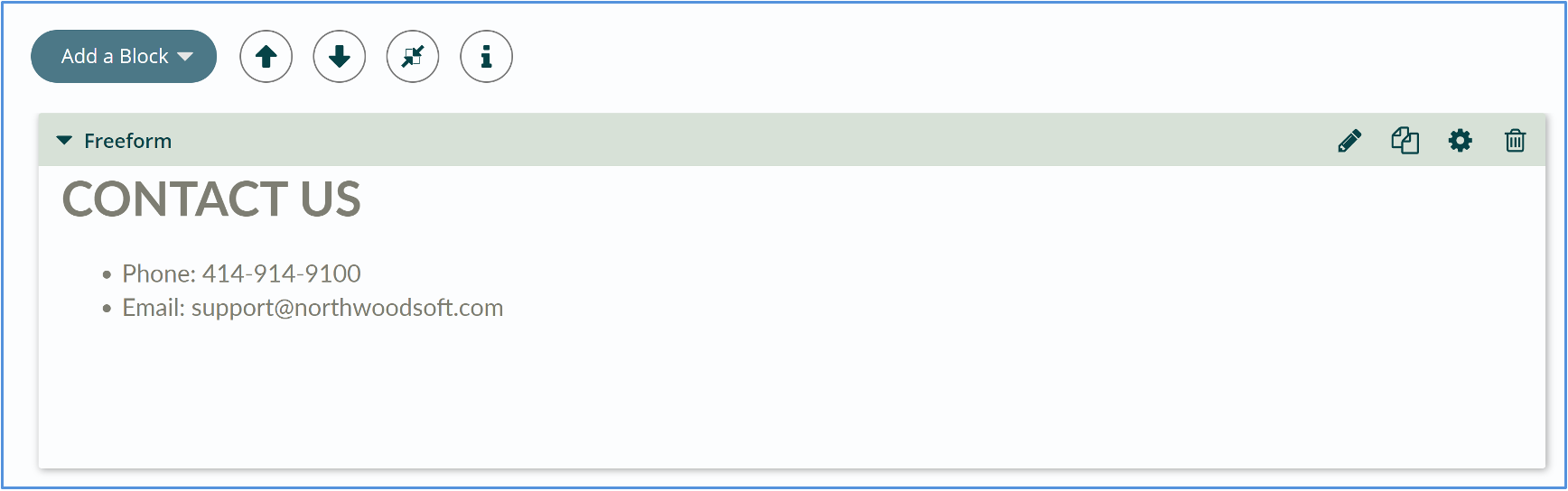
- Make any necessary changes to this page.
- Publish this page.