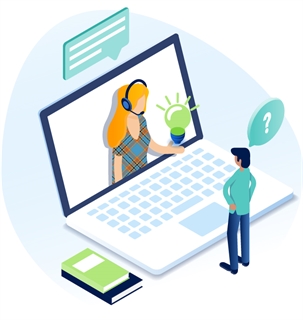How To Obtain and Enter a Set Of Google reCAPTCHA Keys
Background
reCAPTCHA is a free service from Google that helps protect websites from spam and abuse. A “CAPTCHA” is a turing test to tell human and bots apart. It is easy for humans to solve, but hard for “bots” and other malicious software to figure out. By adding reCAPTCHA to a site, you can block automated software while helping your welcome users to enter with ease. -Google documentation
What is the difference between reCAPTCHA v2 and v3?
ReCAPTCHA v2 requires the user to click the “I'm not a robot” checkbox and can serve the user an image recognition challenge. ReCAPTCHA v3 runs in the background and generates a score based on a user's behavior. The higher the score, the more likely the user is human
Billing
Google requires that a billing account be established in order to get a pair of ReCaptcha keys. This should be done by the client so that they own and control the keys (and can pay for any charges that may be incurred).
Requirements
The following steps require that the person creating the ReCAPTCHA keys have a valid Google Account, preferrable one tied to the client and not a personal account.
Obtain Your Keys
- Browse to https://www.google.com/recaptcha/admin and sign-in to your Google account
- Click the (+) Plus button to create a new key-set. You might also be prompted to register an Enterprise key-set. Do so if prompted.
- FAs you fill in the fields, you can click info
 to learn more about the fields and see what details are needed.
to learn more about the fields and see what details are needed. - Enter a friendly name in the LABEL box (e.g. your company name)
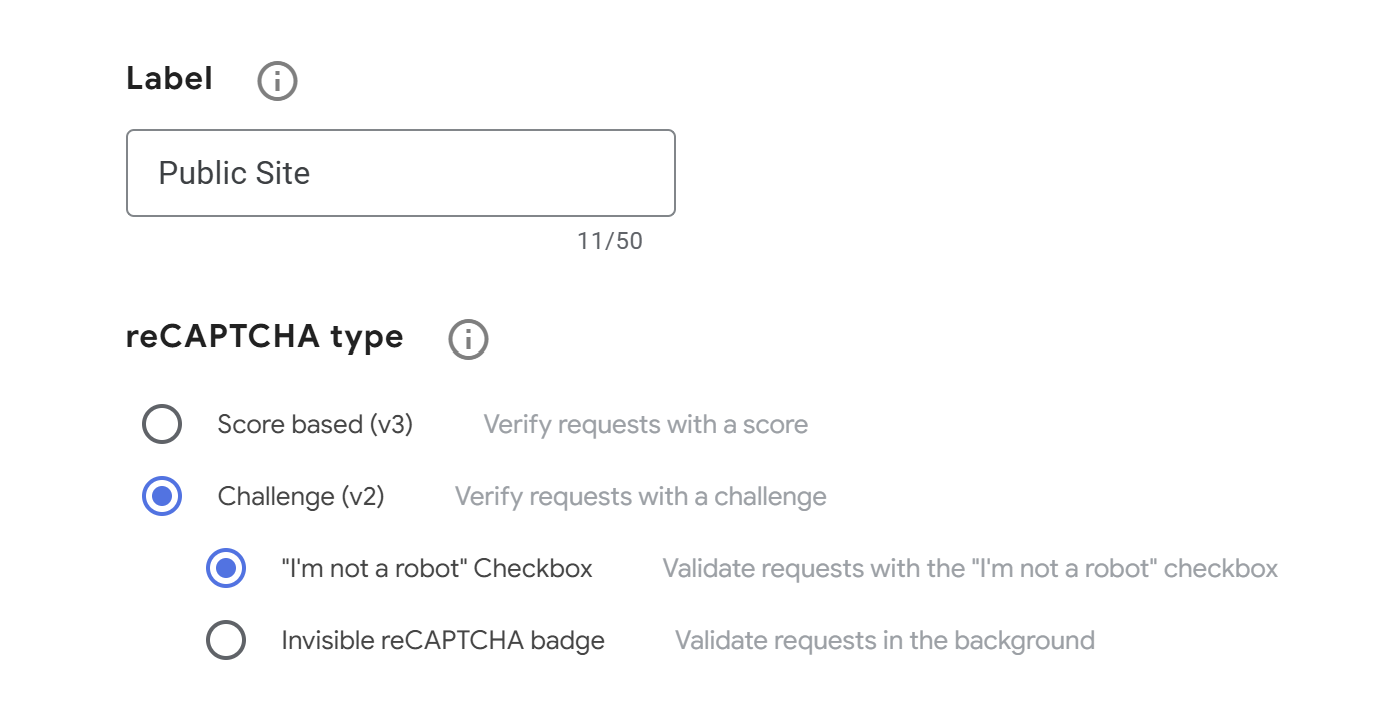
- Identify and select what reCAPTCHA type you need. If you are unsure, follow this link for details: developers.google.com/recaptcha/docs/versions
-
- reCAPTCHA v2 relies on visible challenges like checkboxes or puzzles to verify users. At the time of this documenting, we have noticed v2 is more robust for bots hitting forms.
- reCAPTCHA v3 operates in the background, assigning a risk score to user interactions without requiring explicit action.
- Under “Domains” enter the domains for which the key can be used. Your registration is restricted to the domains you enter here, plus any subdomains. In other words, a registration for example.com also registers subdomain.example.com. A valid domain requires a host and must not include any path, port, query or fragment. For each site, enter the domain name both with and without the "www" part.

- For Enterprise keys, you may be prompted to enter a Google Cloud Platform Project Name. Do so if prompted.
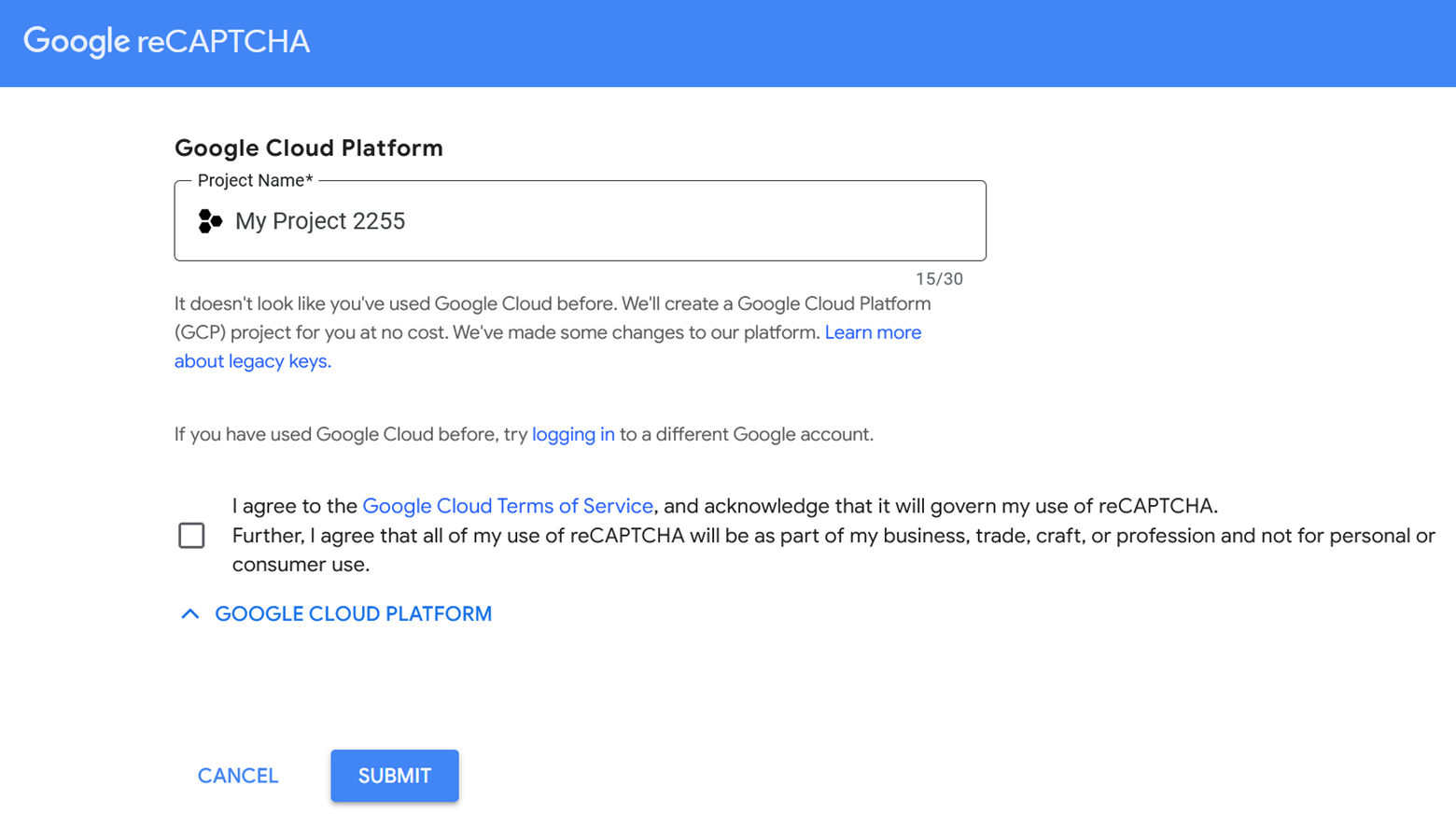
- Read and agree to the terms of service.
- Receive alerts to your email if your integration is thought to be wrong or an increase of suspicious traffic is suspected.
- Hit Submit.
- You will see the "Success" dialogue below, followed by your Site Key and Secret Key. Please take a copy of these keys and save them on your computer for later use.
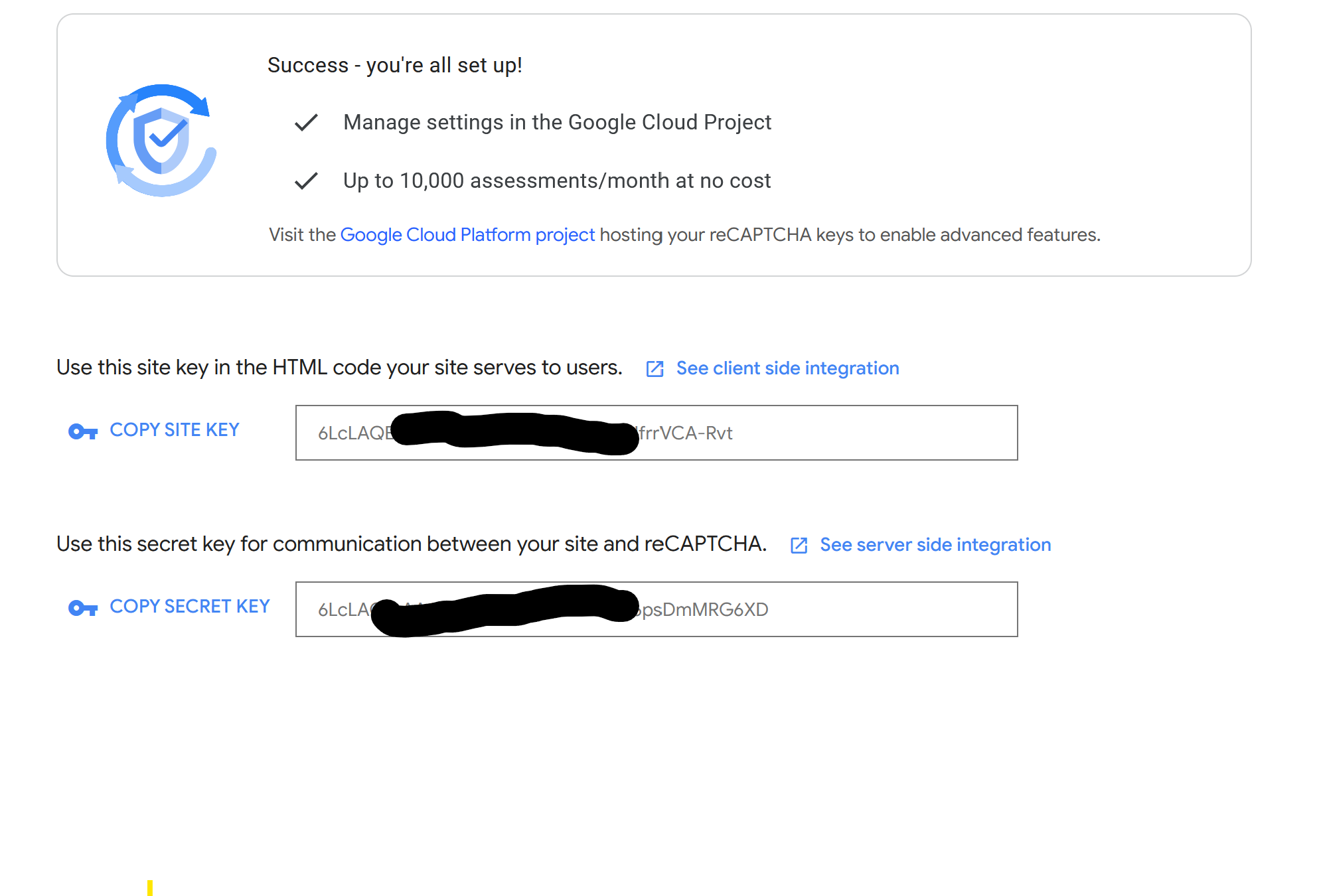
- Proceed to the next set of steps to install the keys into Titan CMS.
Install Your Keys Into Your Titan CMS Instance
- Go to the Admin Dashboard in the Titan Workstation
- Click on a Content Site -> {site name} -> General
- Scroll down to Site Configuration.
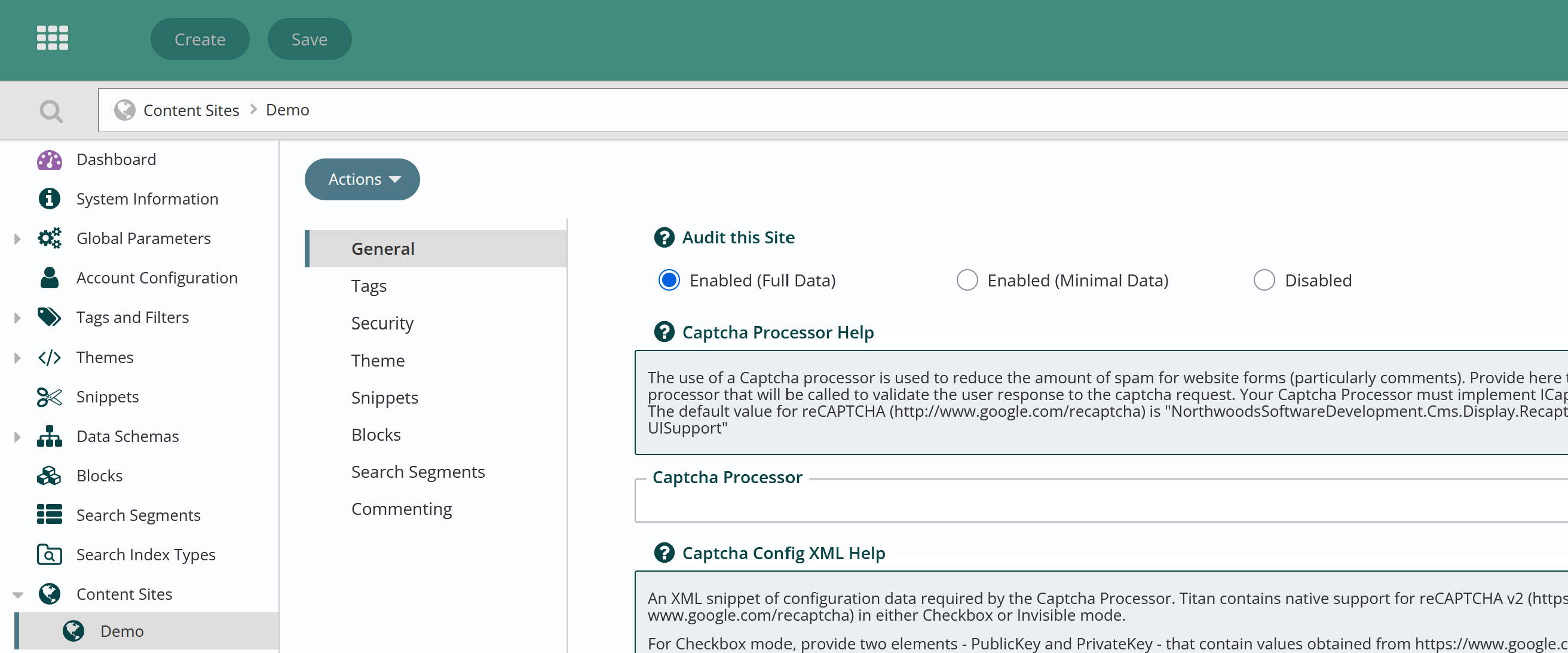
- Under Captcha Processor, enter:
NorthwoodsSoftwareDevelopment.Cms.Display.RecaptchaSupport, UISupport - Under Captcha Config XML:
- If you are using Invisible Mode enter:
<InvisiblePublicKey>{enter SITE KEY here}</InvisiblePublicKey>
<InvisiblePrivateKey>{enter SECRET KEY here}</InvisiblePrivateKey> - If you are using Checkbox Mode enter:
<PublicKey>{enter SITE KEY here}</PublicKey>
<PrivateKey>{enter SECRET KEY here}</PrivateKey>
- If you are using Invisible Mode enter:
-
For Titan CMS V6 those fields will look like this:

-
Save your changes.
- Open up a page that has a Forms Editor block you would like to have a Captcha on.
- Open the Forms Editor block.
- Check the “Use Captcha” box on the appropriate Form Submission Action type.
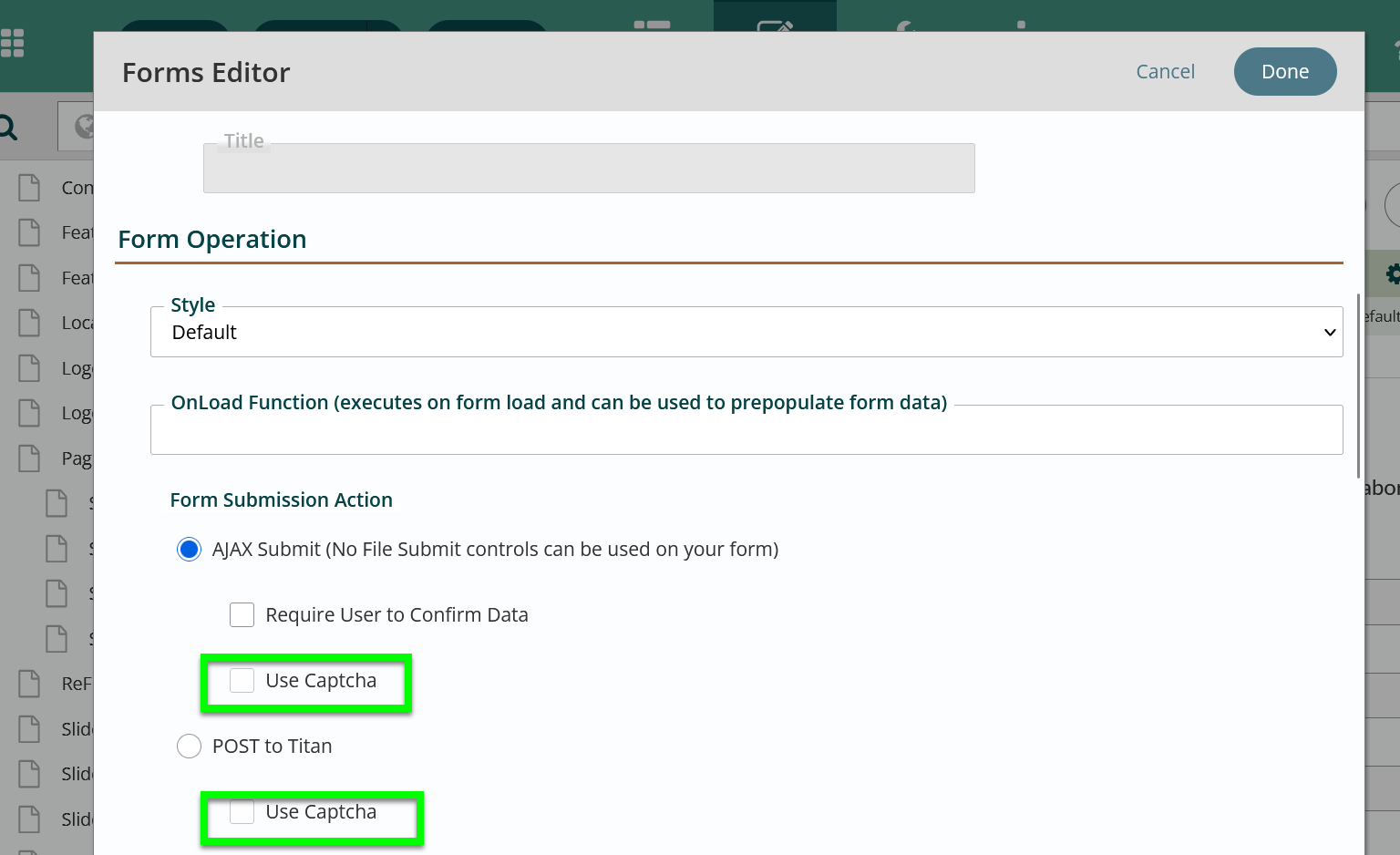
- Click Done on the Forms Editor dialog box.
- Publish the page.
Get Support
Expert Titan CMS Support is just a phone call or email away!
Titan CMS Help Desk
9a.m.-5p.m. CT Mon-Fri
Tel: 414-914-9200
Email: support@nwsdigital.com