General Properties Overview
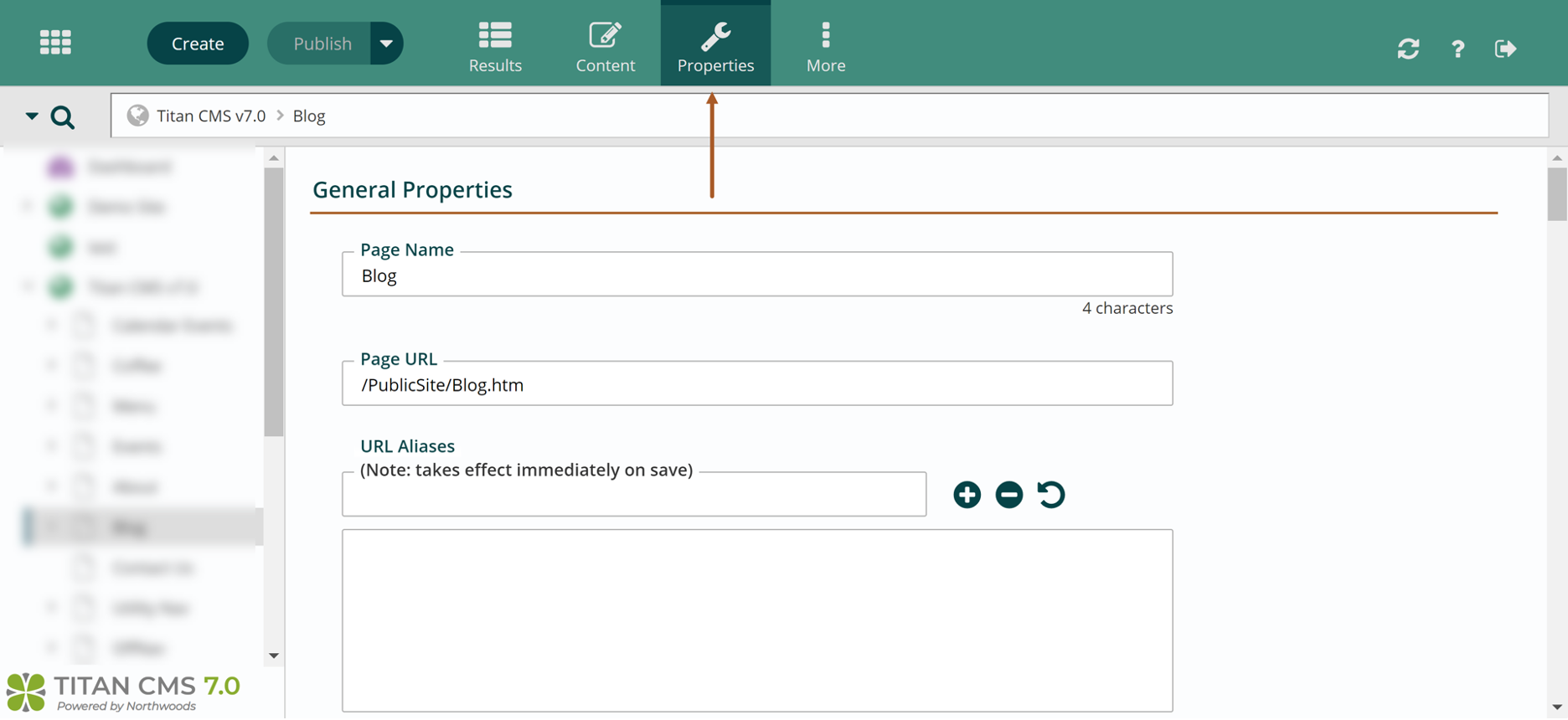
Files, data items and pages have their own set of properties found in the Properties Tab of the App Ribbon. This allows you to set up SEO, control where things appear in navigation and allows Page Layout changes. Files and pages added to a file pile or location in the sitemap inherit some properties from their parent folder.
Upon file or page creation, some properties are created by default. You may view or modify these properties by clicking on the Properties icon in the Edit Pane Selector. Content pages, file pile items and data node items have Properties that you should configure.
Guidelines for Properties
- Page Name becomes the Page Title for the content page and the name for the page if it is in a Navigation Zone. If this is a file, the Page Name will show the filename by default. You will want to change the Page Name to a meaningful name for the file.
- Search Engine Information Page Title defaults to Page Name; however, just by unchecking the box “Use Page Name”, you can enter a title that will appear in Google search results.
- Metatag Description: By default, the Short Teaser and Long Teaser will inherit the content placed in the Metatag Description field. Every content page and every item placed in the file pile should have a meta description. This is critical for the effectiveness of your site search.
- Under Search Engine Information, add Metatag Keywords as appropriate. Keywords will help you find your documents in the file piles and will help website users find these items as well. This isn’t critical but is still helpful. Google and other search engines are looking for keywords in the content, not necessarily in this field.