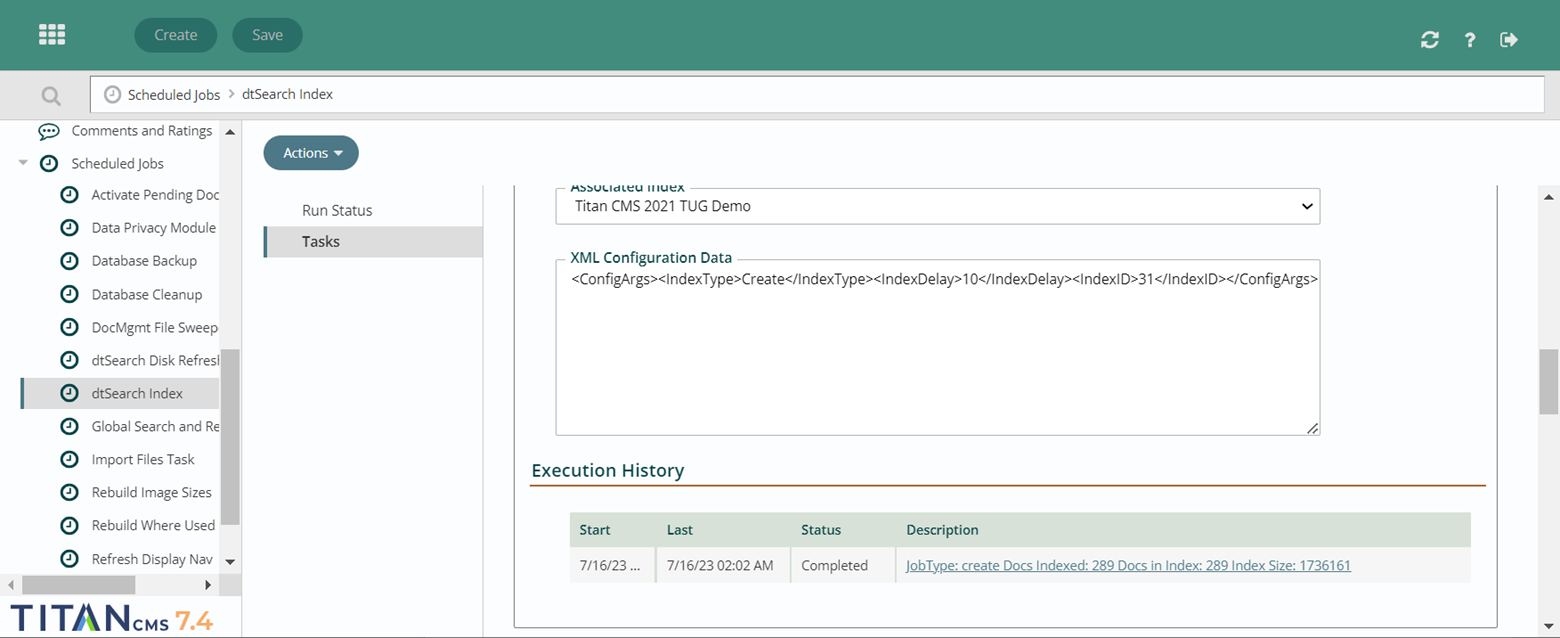Smart Search Admin and Search Index Configuration in Titan 7.4
Configure a Search Index
The Settings tab in the App Ribbon allows you to change the configuration for a Smart Search index.
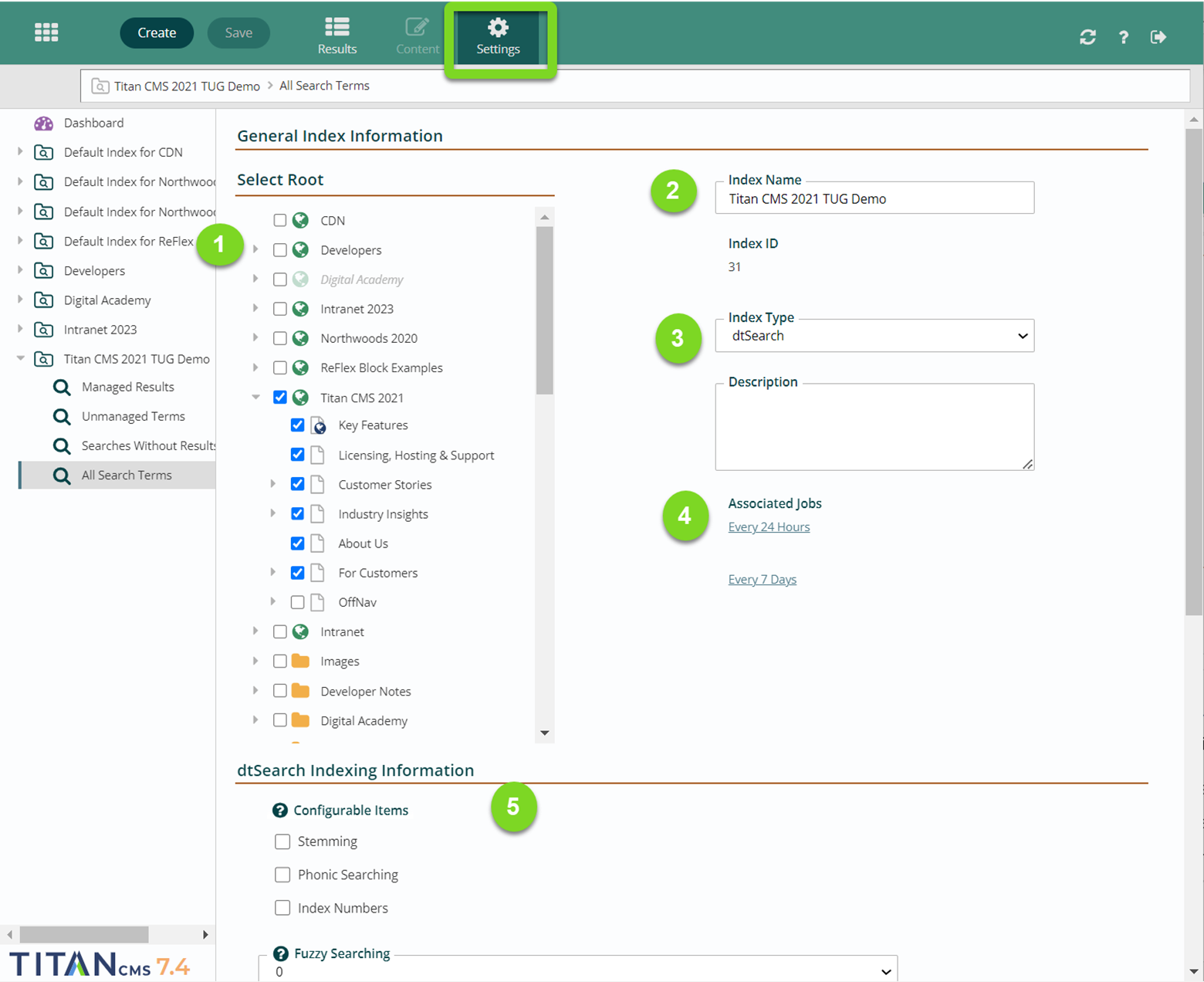
- Select Root: Select which globes and/or pages will be available to be indexed and show up in search results if selected. For an item to be included in the index it must be selected in the Smart Search Settings and have the Index checkbox set on the Properties tab for the specific page, data item, or file in the Content module. As a reminder, none of these settings apply to outside search engines (Google, Bing, etc.).
- Index Name: This should be something clear and easy to understand.
- Index Type: the available types of index are “Metadata” (based on things in the properties tab) or “dtSearch”, which is a 3rd party utility that does a full content index of the sites you’ve selected. Additional search providers can be developed and managed via the Admin module.
- Associated Jobs: under here you’ll see the Background Tasks that will run to create and update this index. In this case, there’s an incremental update every 24 hours and a full rebuild every 7 days. If you click on one, you’ll be taken to the dtSearch index. Learn more about that in the dtSearch Index documentation below.
- dtSearch Indexing Information: this gives you options for how dtSearch performs its search. Enabling any of these will expand the number of search results you get back.
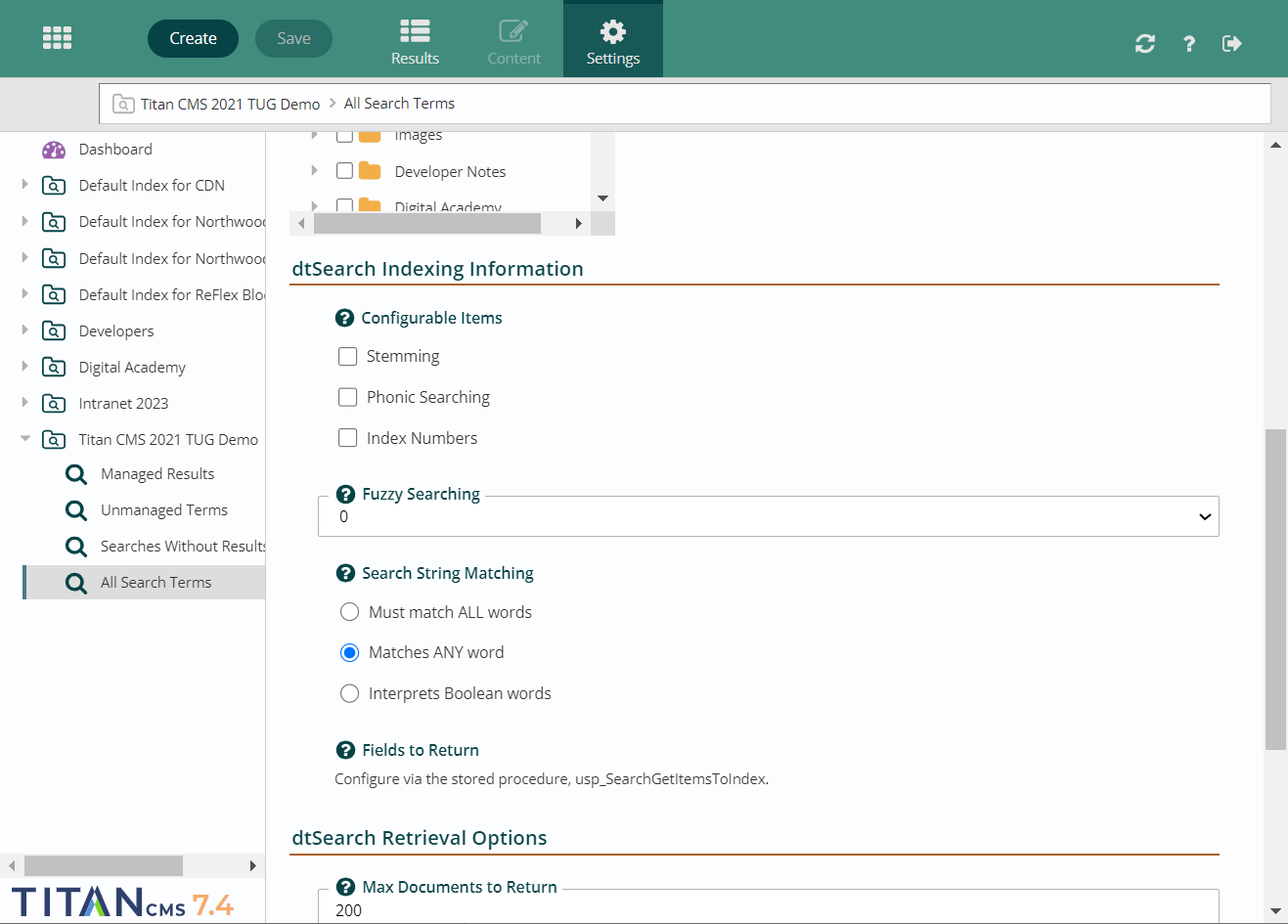
Stemming – extends a search to cover grammatical variations on a word. For example, a search for applied would also find applying, applies, and apply.
Phonic search – looks for a word that sounds like the word you are searching for and begins with the same letter. For example, a phonic search for Smith will also find Smithe and Smythe.
Index numbers - causes numerical content to be stored as a numeral so it can be found when searching with custom range queries.
Fuzzy – fuzzy searching allows you to get results for things that are misspelled.
Search string matching – determines whether a search must find all words in a string or any of the words, and if Boolean operators are useable.
dtSearch Index
If you click on a job, you’ll be taken to the dtSearch index, which shows all the jobs it runs.
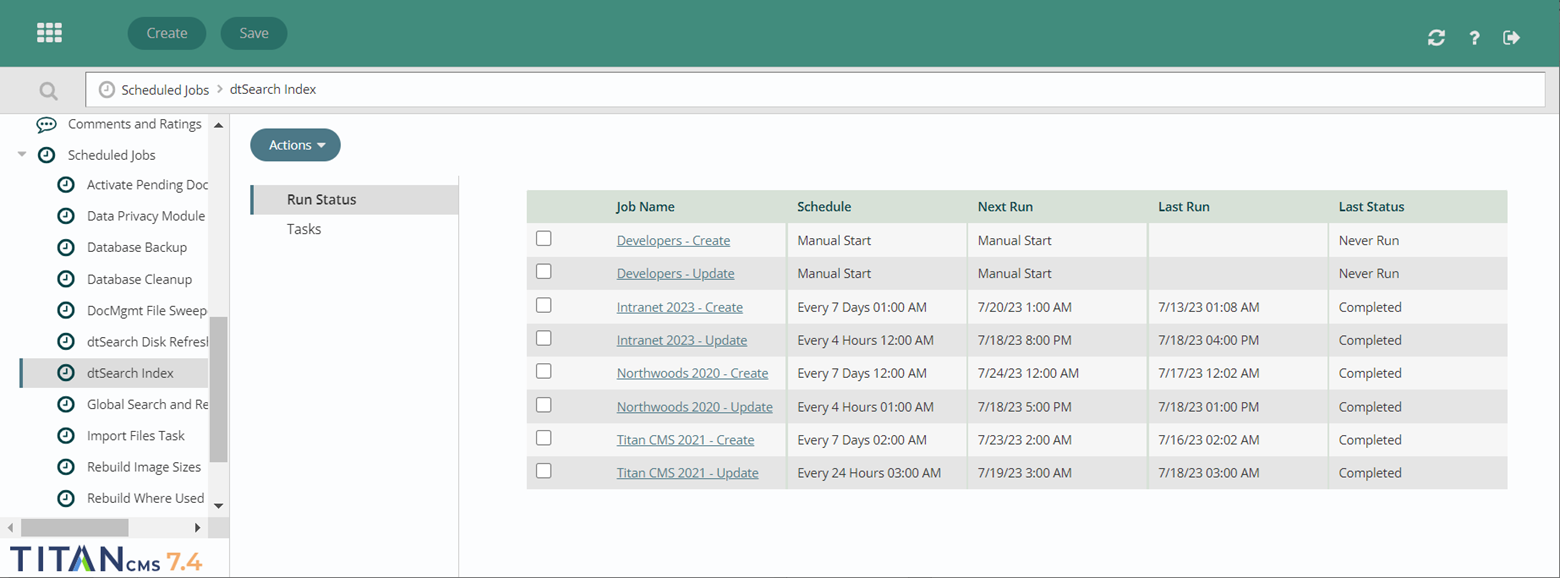
If you click on the relevant one, you can see and change the configuration settings. Do not update the configuration settings unless you are familiar with the code. Incorrectly updating these settings can break the search index and cause the site search to not return results.
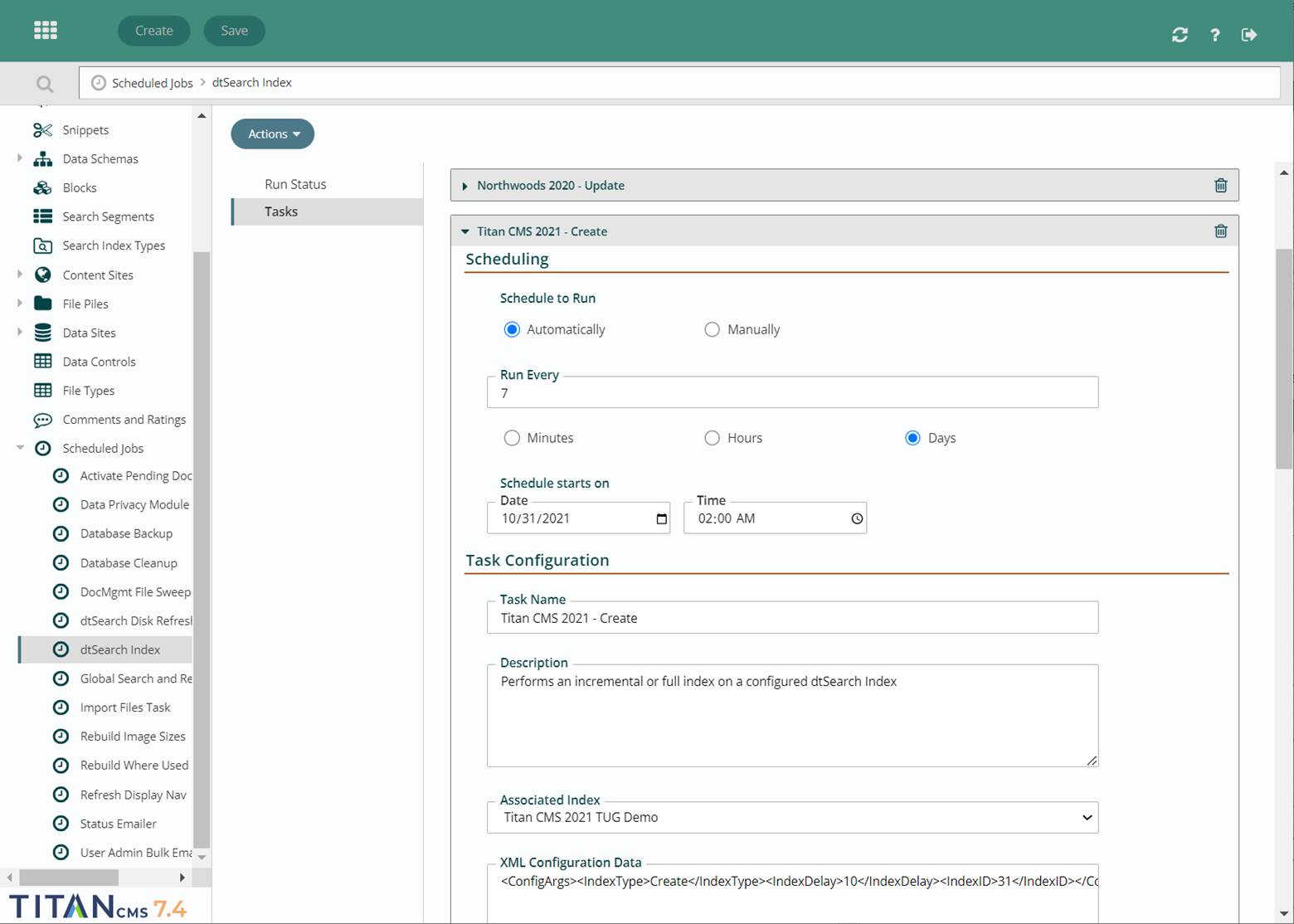
If you scroll down to execution history, you’ll see the last time it ran, and the next time it’s set to run, as well as the changes that were made.