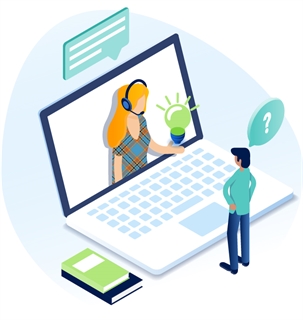Add A Globe
If your Titan CMS license allows, you can add a new content site.
- Select Content Sites.
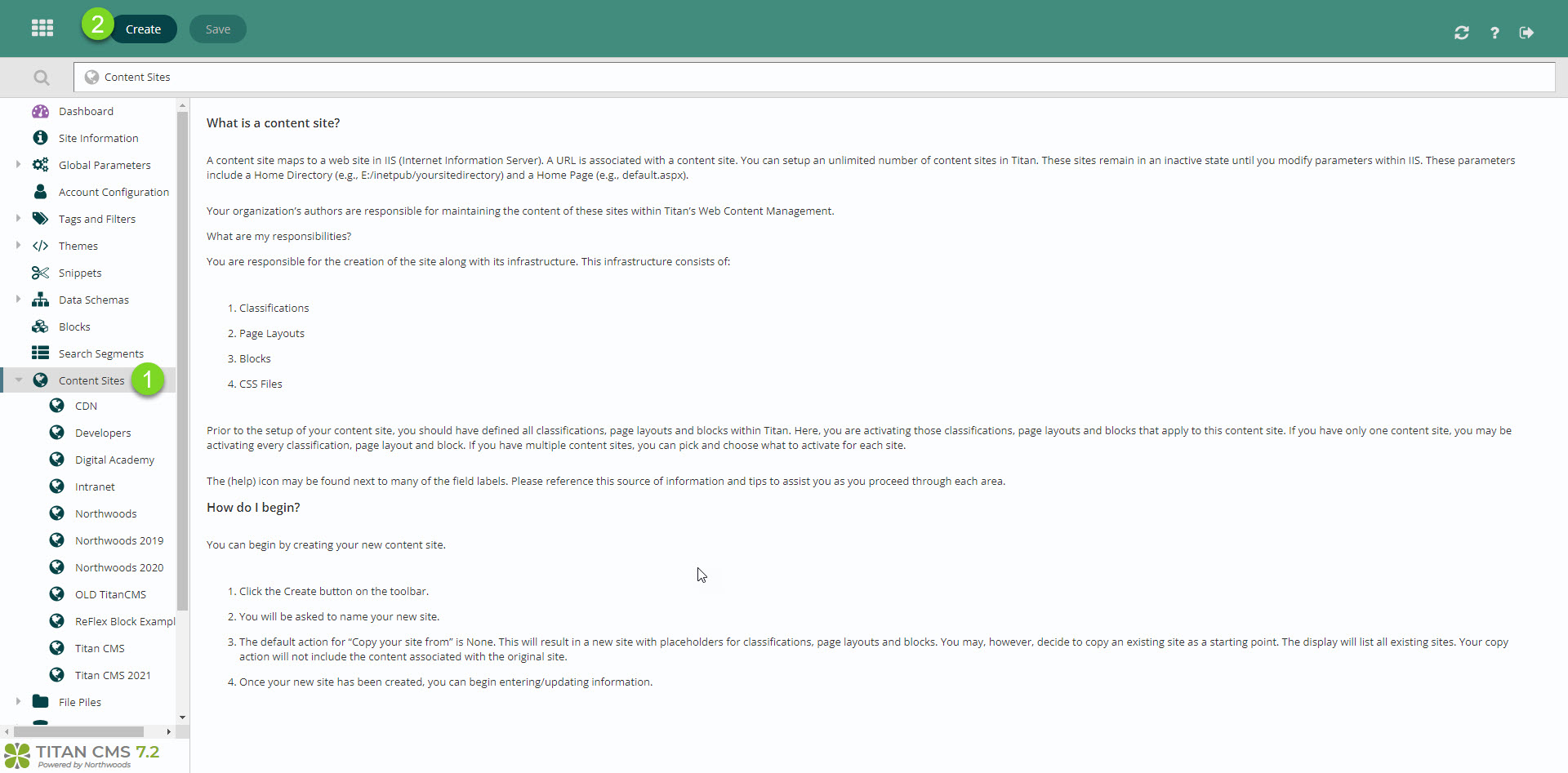
- Click Create.
- Give your new site a name.
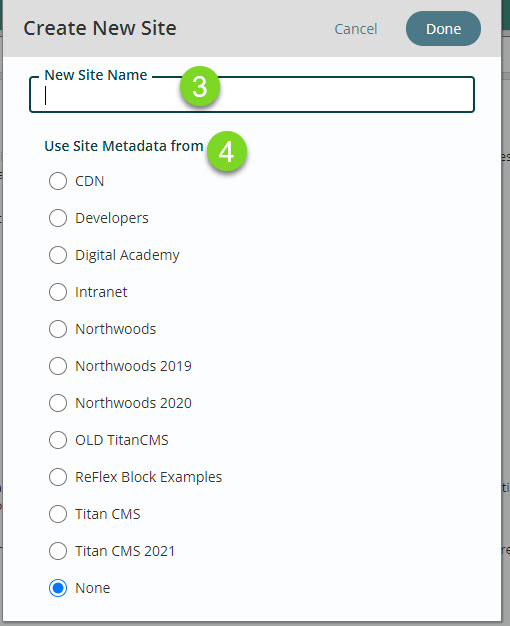
- If you select an existing site to clone, content will not be copied, but Titan CMS will use the existing site as the source for any default settings or styles.
What is a content site?
A content site maps to a web site in IIS (Internet Information Server). A URL is associated with a content site. You can setup an unlimited number of content sites in Titan. These sites remain in an inactive state until you modify parameters within IIS. These parameters include a Home Directory (e.g., E:/inetpub/yoursitedirectory) and a Home Page (e.g., default.aspx).
Your organization’s authors are responsible for maintaining the content of these sites within Titan’s Web Content Management.
What are my responsibilities?
You are responsible for the creation of the site along with its infrastructure. This infrastructure consists of:
- Classifications
- Page Layouts
- Blocks
- CSS Files
Prior to the setup of your content site, you should have defined all classifications, page layouts and blocks within Titan. Here, you are activating those classifications, page layouts and blocks that apply to this content site. If you have only one content site, you may be activating every classification, page layout and block. If you have multiple content sites, you can pick and choose what to activate for each site.
Get Support
Expert Titan CMS Support is just a phone call or email away!
Titan CMS Help Desk
9a.m.-5p.m. CT Mon-Fri
Tel: 414-914-9200
Email: support@nwsdigital.com