Action Menu - User Management
Action Menu in User Management

Reset Password
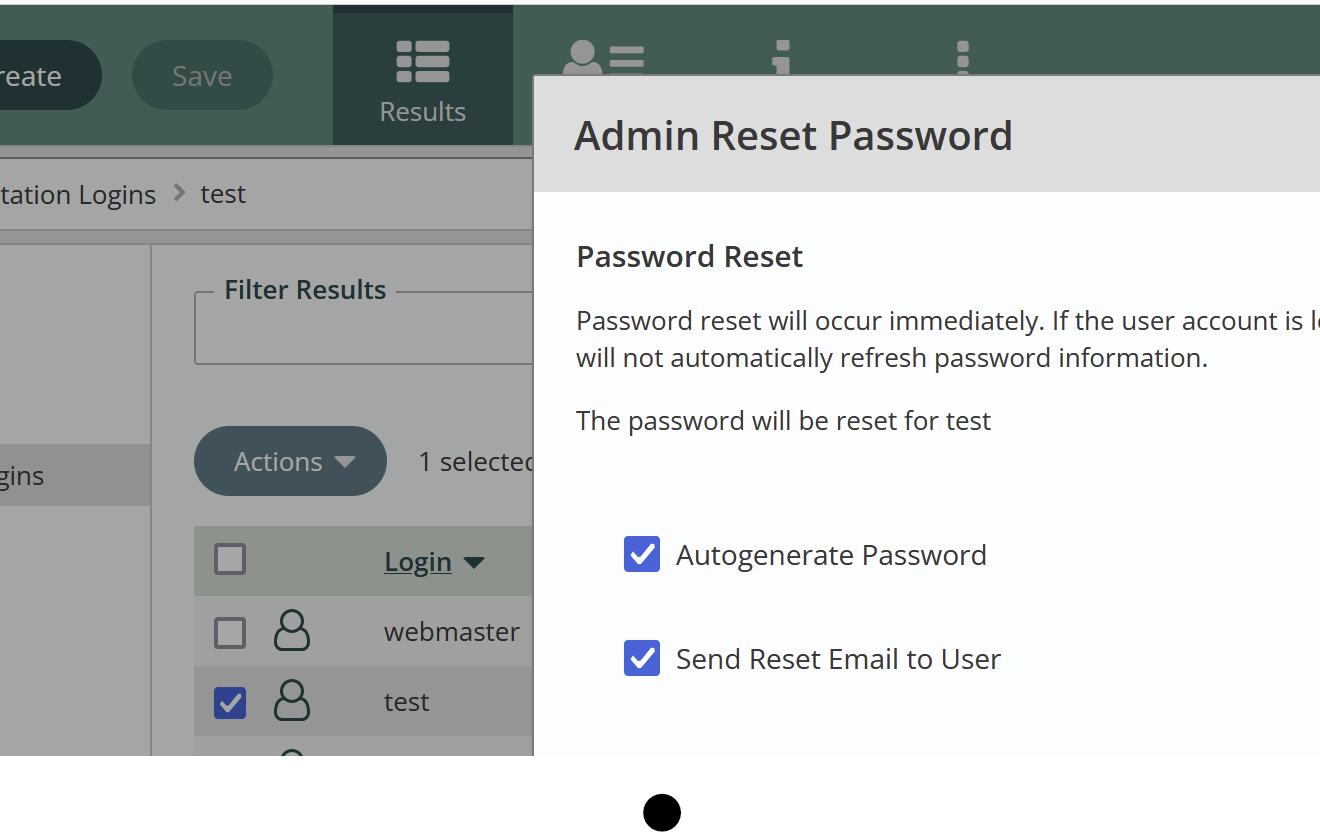
When you reset a password you have options to:
- Autogenerate new password
- uncheck if you want to create a password
- Send reset to User
- user will get an email with a temp password to reset like this:
The password for your account has been reset to y2iuc7mH;wLq When you next log in you will be prompted to change your password. Proceed to *URL to log into your account
Expire Password
When you expire a password the user will not be able to login until they reset their password. If they do not know their old password, they will need to contact the website Administrator.
Confirm Account
Ths is used when you have a registration block configured.
Account confirmation will occur immediately.
Account will be confirmed for user
Please note that you are confirming the account on behalf of the user. This operation should rarely be performed. Account confirmation is normally handled by the user after receiving email from your Titan instance.
Approve Account
This is used when you have a registration block configured.
Account approval will occur immediately.
Account will be approved for user
Unlock Account
Ths is used when you have account lock configured in Titan Admin.
Unlocking the Account \will occur immediately.
The Account will be unlocked for user
Delete a User
Find user you would like to delete.
Click the checkbox to the left of the user’s name.
Click the Actions Button and then Delete.
Click Yes to confirm.