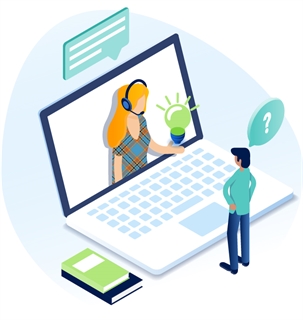Accessibility Guidelines and Tips
The Americans with Disabilities Act (ADA) and, if the government entities receive federal funding, the Rehabilitation Act of 1973 generally require that state and local governments provide qualified individuals with disabilities equal access to their programs, services, or activities unless doing so would fundamentally alter the nature of their programs, services, or activities or would impose an undue burden.
One way to help meet these requirements is to ensure that government websites have accessible features for people with disabilities, using the steps described on the ADA website.
Read a recent blog from one of our developers about Website Accessibility Standards. We also have a blog with an ADA Compliant Website Checklist. For more information about ADA compliance for websites, visit http://www.ada.gov/pcatoolkit/chap5toolkit.htm.
What makes a website accessible?
- Clear, concise content is arranged into a proper structural hierarchy in sections under informative headings.
- Media, such as audio and video, have text alternatives.
- Downloadable documents, such as PDFs, are created to be accessible.
- The website responds to screen size and device type and supports text reflow and resizing.
- Users can stop all motion or animation and still find the page fully functional and all information available.
- Color contrast meets or exceeds required ratios.
- Color is not the sole indicator of a function, action, or piece of information.
- Links are easy to distinguish visually.
- Navigation is consistent and straightforward. See WCAG Success Criterion 2.4.5.
- Form elements are clearly labeled, with error messaging that guides the user to success.
- Using a mouse is an option, not a requirement; the website is navigable with keyboard alone. This ensures accessibility to people with screen readers and other assistive devices.
- The website is optimized for touch screens, with consideration for touch target size.
- External files should not open in a new window/tab without warning the user.
Freeform Block
Do not highlight, change the color of text in your freeform block or modify the font or text size from the standards built into the site. Doing so can make the page difficult to read for visitors with visual impairments. Users with low vision must be able to specify the text and background colors as well as the font sizes needed to see webpage content in their website browser.
Images
All images (including linked images) should have Alternative Text or a more detailed description provided in the Freeform block where the image has been placed. If text related to the image is in the body text, no Alternate text is needed, though the two should be contextually related.
The words in Alternative Text field should include the same meaningful information that other users obtain by looking at the image.
Audio/Video
- Audio and Video should have transcripts - text on web page or a rich text format download.
- Audio and Video should have no or low background noise.
- Audio and Video should not auto-play.
Tables
Tables should be used for tabular data, not for content layout. Data table captions, column/row headers, and summaries should be used.
Downloads
- We recommend offering a rich text formatted file along with a PDF.
- Make sure that your PDFs are accessible for the visually impaired. Here are some resources:
Accessibility Checker
The Freeform Block Editor includes a built-in Accessibility Checker.
- Once you have created content in your Freeform Block, click the Accessibility Checker.
- Run through items in the dialog and select Quick Fix or Ignore.
- Once you’ve gone through all of the issues, click OK.
- Click the Publish Globe to save your work.
Get Support
Expert Titan CMS Support is just a phone call or email away!
Titan CMS Help Desk
9a.m.-5p.m. CT Mon-Fri
Tel: 414-914-9200
Email: support@nwsdigital.com